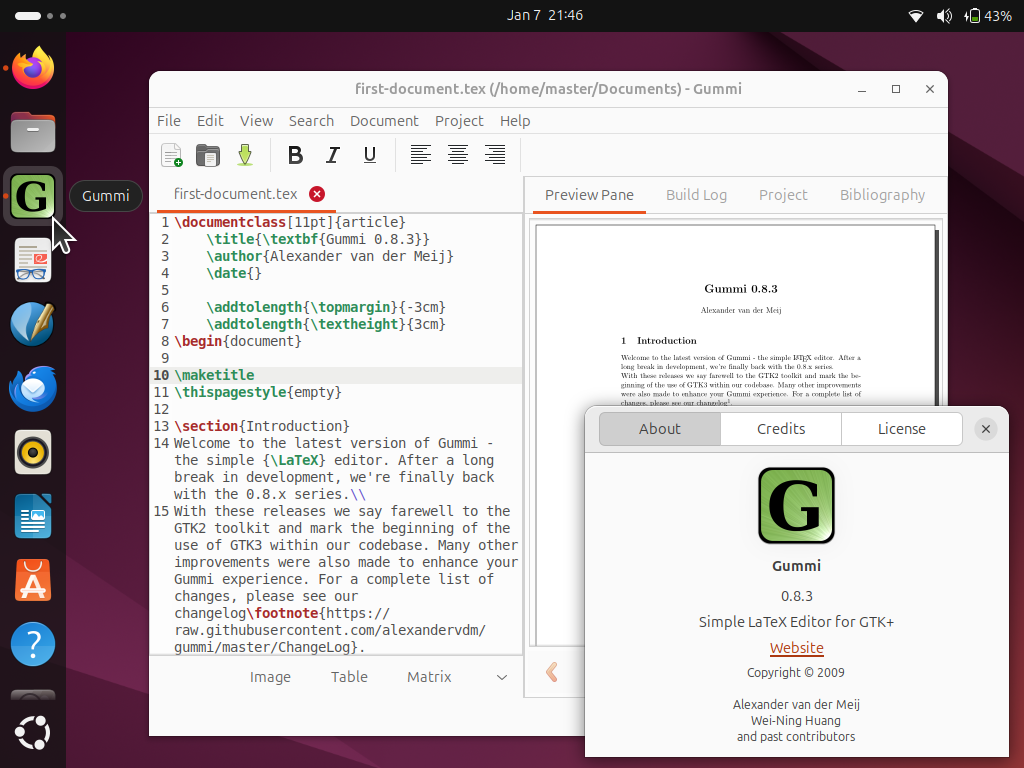This tutorial will help you start learning about LaTeX, the standard of writing beautiful academic and scientific texts, very quickly on your Ubuntu computer. We will start writing LaTeX documents using Gummi Editor program known to be very easy to use for beginners and powered with a preview panel. This tutorial is suitable to Ubuntu 24.04 "Noble Numbat" and later versions. Finally, we wish you the best experience and beautiful writings!
Subscribe to UbuntuBuzz Telegram Channel to get article updates.
This article is about LaTeX. If you don't know what LaTeX is, read What is LaTeX? under References at the end of this article.
How to install Gummi Editor
Run Terminal and write this command line followed by Enter:
$ sudo apt-get install gummiNotes: on our computer system Ubuntu 24.04 LTS "Noble Numbat", this will take up about 300MB downloads and 900MB disk storage. See picture below.
(Process of installing Gummi Editor on Ubuntu via Terminal)
How To Run Gummi
1. Click Ubuntu button at bottom.
2. Type "gummi" -> Gummi Editor green logo will show.
3. Click Gummi -> Gummi Editor runs.
First Document and Exporting a PDF
1. With the untitled document, go to File -> Save as.
2. Erase the default name -> name it first-document.tex -> Save.
3. Go to Document -> Compile Document (F9).
4. Go to File -> Export as PDF (Ctrl+E) -> Export -> it will produce first-document.pdf as the result.
5. Open the PDF file with your Document Viewer.
(Document Viewer viewing a resulting PDF document that distinctively looks beautiful thanks to LaTeX)
Produced Files
As the output of our activities above: you will produce two files in .tex and .pdf formats just like what we are showing you below. The .tex is the text only file you wrote while the .pdf is the final document opened with Document Viewer above (ready to print).
(Ubuntu Files showing the original .tex file and the resulting .pdf file with the "TEX" symbol visible)
Acknowledgement
We want to thank Alexander van der Meij the developer of Gummi Editor for making such amazingly easy to use program for beginners to learn LaTeX.
We want to thank Muhammad Dimas Akbar our friend, brother, and knowledge seeker from Indonesia for his request of a LaTeX class to our Teknoplasma Computer Course.