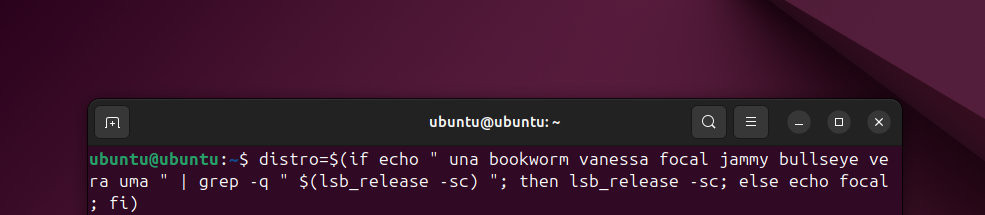This tutorial will help you install LibreWolf, a privacy-promising web browser derived from Firefox, on Ubuntu 24.04 "Noble Numbat". It is available in Ubuntu standard format DEB although it comes from its own repository as today it is still not available in the official repository. Finally, it can be considered as an alternative to the preinstalled Firefox which comes in Snap format and both can be used together. Now let's install it!
Subscribe to UbuntuBuzz Telegram Channel to get article updates.
Why LibreWolf?
You may want to use LibreWolf because:
It is free software and works perfectly.
It is available for GNU/Linux, Windows and MacOS.
It is actively developed by a Free Software community without a company behind it and does not accept donations either.
It promises you "privacy, security and freedom."
It comes with a strong ad blocker "Ublock Origin" by default.
Its default search engine is DuckDuckGo instead of Google.
It comes in DEB format instead of Snap.
It is compatible to Mozilla Firefox Addons.
It is being developed at Codeberg rather than Github.
Its community can be found at Matrix Chat, Reddit and Lemmy social media.
You want to learn cybersecurity with a very fun and easy start.
You just want to try something new or an alternative to the existing one.
Now let's start it.
1. Start by preparation
Run your Terminal and copy-paste the following command line followed by pressing Enter. This will update your APT repository, then install necessary programs like GNU Wget and GnuPG.
$ sudo apt update && sudo apt install -y wget gnupg lsb-release apt-transport-https ca-certificates
See picture below:
2. Make a system variable of your Ubuntu version automatically
Second, do the command line below. It will automatically adapt your system version to the one supported by current LibreWolf project. That means, according to the official website, your system will install LibreWolf version for 20.04 "focal" although your version should be 24.04 "noble".
$ distro=$(if echo " una bookworm vanessa focal jammy bullseye vera uma " | grep -q " $(lsb_release -sc) "; then lsb_release -sc; else echo focal; fi)
See picture below:
3. Add The LibreWolf Developer identity into your system
Third, do the following command line. This is a security measure - it will download official identity of LibreWolf developers ("GPG keyrings") to make sure what you download will be authentically from them.
$ wget -O- https://deb.librewolf.net/keyring.gpg | sudo gpg --dearmor -o /usr/share/keyrings/librewolf.gpg
See picture below:
4. Add LibreWolf sources.list file into your system
Fourth, you need to copy-paste the first command line below from "sudo" to "/dev/null" and a more-than sign will show and then immediately copy-paste several lines from "Types:" to "EOF". This will write a new configuration file into your system located at /etc/apt/sources.list.d/ directory. If you ask, yes now Ubuntu 24.04 has a new format in its sources.list file unlike all the previous versions.
Types: deb
URIs: https://deb.librewolf.net
Suites: $distro
Components: main
Architectures: amd64
Signed-By: /usr/share/keyrings/librewolf.gpg
EOF
See picture below:
5. Do an APT update again
Fifth, do it once again and please notice carefully that now there is a new repository listed in the output namely "librewolf".
$ sudo apt update
See picture below:
6. Install LibreWolf
Sixth, finally do it:
$ sudo apt install librewolf -y
See picture below:
7. LibreWolf installed
If Terminal goes back to the prompt, it means LibreWolf installed successfully. Run it from your applications menu. Or if you like it from Terminal, type librewolf followed by Enter.
8. How To Remove LibreWolf Repository
We wish you the best with LibreWolf. But if you want to remove its repository from your system's list of repositories (mostly for further uninstalling it), copy-paste a command that consisted of several lines below:
$ sudo rm -f \
/etc/apt/sources.list.d/librewolf.sources \
/etc/apt/keyrings/librewolf.gpg \
/etc/apt/preferences.d/librewolf.pref \
/etc/apt/sources.list.d/home_bgstack15_aftermozilla.sources \
/etc/apt/keyrings/home_bgstack15_aftermozilla.gpg \
/etc/apt/sources.list.d/librewolf.list \
/etc/apt/trusted.gpg.d/librewolf.gpg \
/etc/apt/sources.list.d/home:bgstack15:aftermozilla.list \
/etc/apt/trusted.gpg.d/home_bgstack15_aftermozilla.gpg
See picture below:
9. How To Uninstall LibreWolf
If you want to uninstall it then:
$ sudo apt autoremove librewolf
See picture below:
****
References
Official Documentation on Installing LibreWolf
****
This article is licensed under CC BY-SA 3.0.