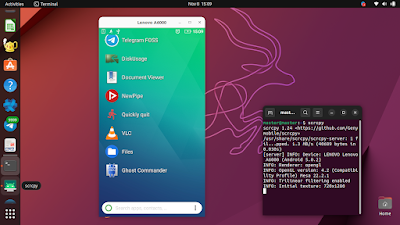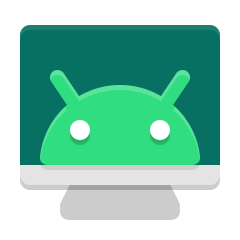This tutorial will help you to use Scrcpy (screen copy) program so you can remotely and visually control your Android phone from Ubuntu laptop. Fortunately, it is available on Ubuntu and does not require root to work. This is useful for surprisingly many purposes will be explained below, including being helpful when your screen is damaged. Now let's try this excellent program!
Subscribe to UbuntuBuzz Telegram Channel to get article updates.
Why remote controlling Android phone screen?
1. You have a physically broken phone screen.
2. You want to play Android games on a larger laptop screen.
3. You want to experiment e.g. with adb in unique yet amusing ways.
4. You want an alternative (preferably FOSS one) of AirDroid.
5. You want to learn or exercise UI/UX in Android software development.
6. You want to do things cannot be done by just USB/MTP cable file transfer connection.
Requirements
1. scrcpy
2. adb
3. An Android phone
4. An Ubuntu laptop / PC
5. A USB cable
6. USB debugging mode activated on Android phone
On our example, we will use Ubuntu 22.10 and 22.04 on laptop, and Android 5 on Lenovo A6000 phone. We can confirm that everything works well.
How To Activate Developer Mode/USB Debugging on Android
Do the following on phone:
1. Run Settings.
2. Go to About > Device Information.
3. Tap 7 times Build Number.
4. Developer Mode activated.
5. Go back two steps.
6. Enter Developer Options section.
7. Enable USB Debugging.
Now your phone is ready for ADB connections. Continue next step.
How To Prepare Ubuntu ADB
Do the following on Ubuntu laptop:
1. Run Terminal.
2. Install Android Debugging Bridge (ADB).
$ sudo apt-get install adb
3. Connect the phone using USB cable to the laptop.
4. Enable ADB.
$ adb start-server
$ adb kill-server # only do this command if there is something wrong
5. Accept pairing request message on phone.
6. Check ADB devices on Ubuntu laptop.
$ adb devices # this will be "unauthorized"
$ adb devices # this will be "device" once answered OK on phone
Once detected and registered with ADB, now your phone is ready for screen copy. Continue next step.
How To Prepare Scrcpy
Do the following on Ubuntu too:
1. Install scrcpy.
$ sudo apt-get install scrcpy
2. Run scrcpy.
$ scrcpy
3. Start remote controlling.
Finally, Android phone screen will show up on Ubuntu desktop screen. You are ready to control it. On our example below, it is clear that scrcpy detects the phone is Lenovo A6000 on both the Terminal messages and the screen window.
How To Control you Phone
1. Do preparations above.
2. Use mouse clicks to tap every button.
3. Use keyboard to input text or command.
4. Use keystrokes translation below to control it.
5. Run your apps, play your games, visit websites you like etc.
Example below showing our Ubuntu 20.04 Desktop mirroring Android screen and controlling the phone to visit ubuntu.com website on the internet. It works!
List of keystrokes:
Tap = Click
Long tap = Hold click
Home button = Ctrl+H, Alt+H, Middle-click
Back button = Right-click
Application switcher button = Ctrl+S, Alt+S
Volume Up = Ctrl+Up, Alt+Up
Volume Down = Ctrl+Down, Alt+Down
Swipe Notification Down = Ctrl+N, Alt+N
Swipe Notification Up = Ctrl+Shift+N, Alt+Shift+N
Rotate screen = Ctrl+R, Alt+R
How To Stop Controlling
1. Ctrl+C on the Terminal. Or alternatively,
2. Close the Android screen window.
Afterword
Personally the idea to write this tutorial comes when my phone (a gift from a student) broke its screen recently. The machine works except the input is mostly error. For example, I can run Settings but I cannot go to certain sections of it. If you had faced similar issues, you will understand how useful scrcpy is. Thanks to it, now I can access applications, files and games on the phone.
References
https://github.com/Genymobile/scrcpyThis article is licensed under CC BY-SA 3.0.