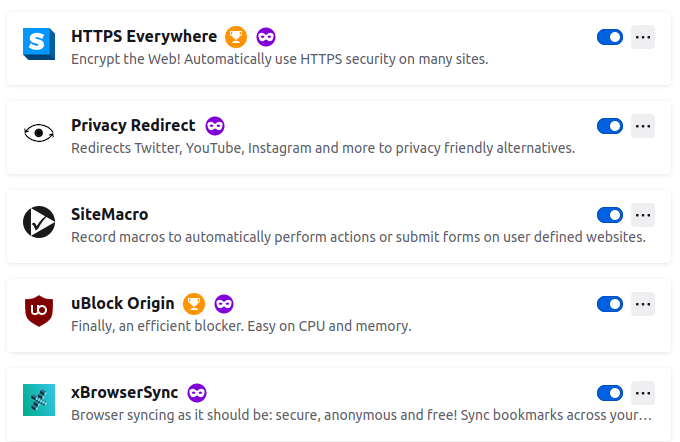This advisory tutorial containing apps, games and settings recommendation will help you having first steps to do after installing/upgrading your computer to Ubuntu 22.10 Kinetic Kudu. Let's find your convenience!
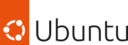 Ubuntu is a world class computer operating system originated from United Kingdom developed from Debian GNU/Linux by Canonical and Community. Ubuntu 22.10 codenamed Kinetic Kudu is the latest version of the OS released on October 2022. Visit Ubuntu.com for more info.
Ubuntu is a world class computer operating system originated from United Kingdom developed from Debian GNU/Linux by Canonical and Community. Ubuntu 22.10 codenamed Kinetic Kudu is the latest version of the OS released on October 2022. Visit Ubuntu.com for more info.Step 1. Start Your System
First clicks:
On first run, Ubuntu will welcome you and simply click Next until Finish.
This is required to make Ubuntu ready for adding more apps and games.
- Run Software & Updates.
- Make sure repository options are checked to your needs.
- Make sure mirror option is selected to one nearest to your place. We have best experiences using the mirrors.ubuntu.com option.
- Close and if asked for Reload, do Reload.
- Now Ubuntu is ready to add more software packages from 80000 packages available.
Step 2. Add Applications You Need
By these examples, you can quickly have the applications for your daily needs. Ubuntu 22.10 offers thousands of applications and games you can select. Please notice that Ubuntu Software offers two options, Snap and Deb, that can be switched per application page on its menu.
Installing Applications:
- Run Software.
- Browse and install an app.
- Run the app.
- Repeat for other stuffs.
- Read Recommended Apps section for recommendations.
- Run Firefox.
- Press Ctrl+Shift+A.
- Find an addons by typing its name and press Enter.
- If you find it, click Add to Firefox and follow the instructions.
- Addon installed.
- Repeat for other addons.
- Read Recommended Apps section for good addons you might want.
Step 3. Configurations
By these examples, you can configure how your system works according to your needs. We give you 4 settings examples here for touchpad, drives, formats and resolutions. Once you are accustomed to these, you can explore more by yourself.
Monitor resolutions:
Some people need to work using a certain display resolution. You can change yours:
- Run Settings.
- Go to Displays section.
- Switch resolution to your needs.
- Close Settings.
Touchpad:
Ubuntu 22.10 is enhanced for touchscreen hence there is natural scrolling. But for most laptops you might want to change this behavior.
- Run Settings.
- Go to Touchpad section.
- Enable Touchpad Tap To Click using mouse.
- Disable Natural Scrolling.
- Try your touchpad.
Automount disk drives:
Windows users do not need to manually activate disk partitions one by one every startup. You can enable this feature too on Ubuntu:
- Run Disks.
- View your hard disk drive. You should recognizes all disk partitions here.
- Select a partition.
- Click Options button > Edit Mount Options.
- Disable User Session Defaults. All other options should be activated now.
- Delete mount point, retype it with /media/username/data1 for example.
- Click OK.
- Repeat for other partitions using names data2, data3 for example.
Centimeters or Inches:
By default, LibreOffice uses Inches unit. But many of Ubuntu users don't especially us from Asia. So if you use Centimeters unit instead, change it:
- On LibreOffice Writer, go to menu Tools > Options.
- Go to LibreOffice Writer section > General.
- Change Inch to Centimeter or vice versa.
- Click OK.
0 A.D. -- the amazing graphics RTS now includes ancient China, more maps and a lot of new improvements.
TuxMath -- invite your kids to play amusing math with the Penguins.
Education:
QStarDict -- desktop dictionary that can translate text everywhere.
KAlzium -- periodic table explorer for physics and chemistry learnings.
Geany -- fast and lightweight editor for any programming language.
Graphic Design:
Gimp -- a Photoshop alternative.
Inkscape -- an Illustrator alternative.
Scribus -- along with Inkscape, a CorelDRAW alternative for printing.
Electronics:
KiCAD -- professionally draw electronic circuits, schematics and PCB designs.
SimulIDE -- quickly simulate electronics circuits with oscilloscope included.
Multimedia Production:
Darktable -- a Lightroom alternative.
OpenShot -- a Movie Maker alternative.
LMMS -- a FruityLoops alternative.
Cross platform:
Dosbox -- an emulator to run legacy DOS programs e.g. dBASE and games e.g. Doom (as example, for the purpose of reverse engineering them) on Ubuntu.
Wine -- to run Windows software and games on Ubuntu.
Browser addons:
uBlock Origin -- an ad blocker that helps you keep privacy and save internet quota.
Browser addons:
uBlock Origin -- an ad blocker that helps you keep privacy and save internet quota.
Afterword
How's your first computing with Ubuntu? We hope you find it lovely. Once you get the gist, you can explore more. If you want to learn more, we've prepared some series of tutorial for you below. Enjoy it and see you next time!