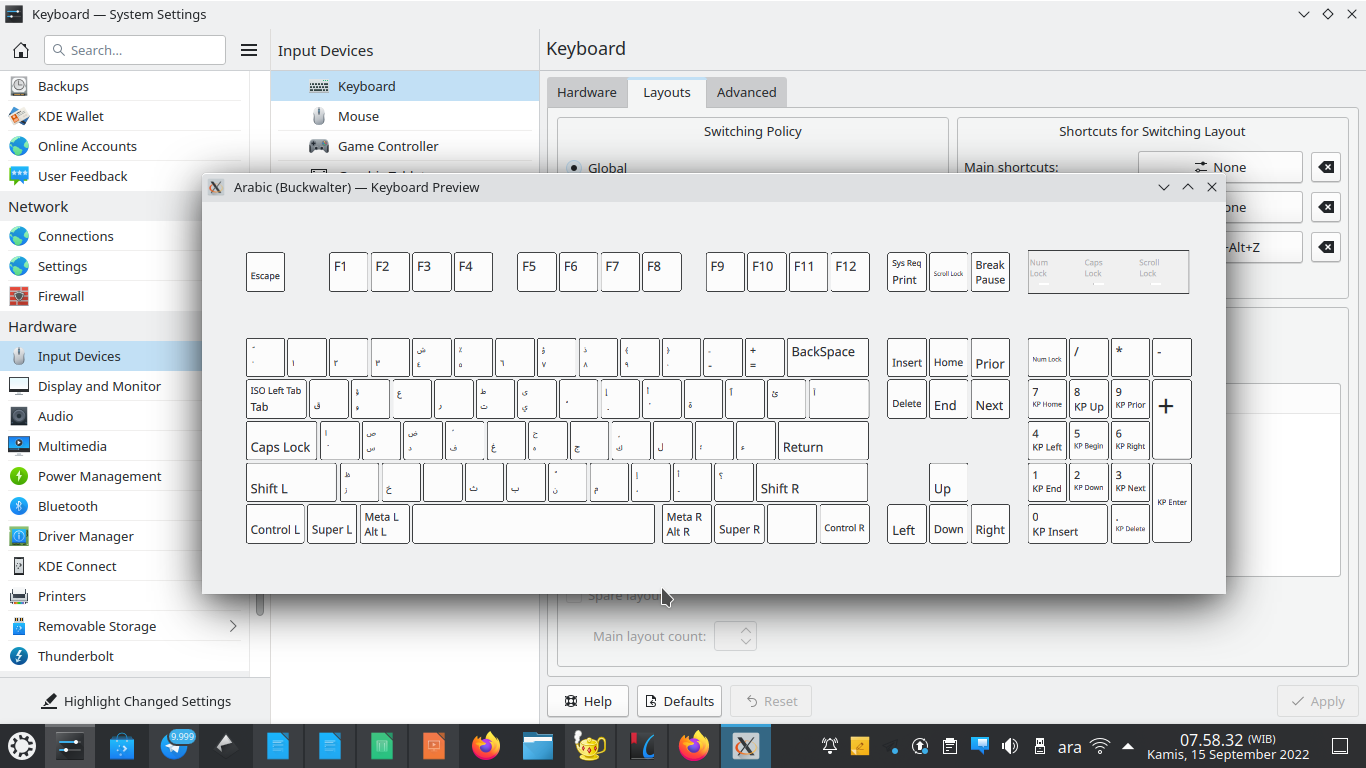This tutorial will explain how to enable two keyboard layouts on Ubuntu GNOME or KDE namely English (US) and Arabic (Buckwalter). The goal is to help you type Arabic on computer by using standard physical QWERTY keyboard without having an Arabic one. Now let's try it.
Subscribe to UbuntuBuzz Telegram Channel to get article updates.
About Arabic Typing
Firstly, here's a standard computer keyboard also called QWERTY thanks to its first alphabet keys placement. An Ubuntu computer is by default using this layout. On Ubuntu system, it is also called "English (US)".
Now, here's table of Arabic alphabet from alif to ja'.
 |
| Source: Arabic Script at Wikipedia |
Then here's standard Arabic keyboard layout on computers. With this, you can type Arabic with QWERTY keyboard. Notice QWERTY keys replaced by Arabic ض ص ث ق ف غ . It doesn't sound close. This standard layout is suitable if you have standard physical Arabic keyboard as well. On Ubuntu system, it is called "Arabic".
Arabic Fonts
We recommend several free/libre software licensed fonts for Arabic typing in general and typing Al Qur'an in particular.
- Kacst Fonts (pre-installed)
- Noto Fonts (pre-installed)
- Liberation Fonts (pre-installed)
- Free Fonts (preinstalled)
- Amiri Quran
- Scheherezade
Arabic Buckwalter Table
This table maps between Arabic letter, its pronounciation, and its QWERTY keyboard key for use with Arabic (Buckwalter) layout. To use it, for example, to type alif ( ا ) you press Shift+A key, to type ja' ( ي ) you press Y key and so forth. You can print out this and put it close to your computer in order to help yourself getting used to it.
Settings on Ubuntu GNOME
1. Run Settings.
2. Go to Keyboard Layout section.
3. Click Add button > select Arabic (Buckwalter) > OK > layout added.
4. A new item of "us" and "ara" will show on panel.
5. Click "us" to switch to "ara".
6. Click "ara" to switch back to "us".
Settings on Ubuntu KDE (Kubuntu)
1. Run System Settings.
2. Go to Keyboard > Layouts section.
3. Click Add button > select Arabic (Buckwalter) > OK > Arabic (Buckwalter) added > Apply > close System Settings.
4. A new entry of "us" and "ara" will show on panel.
5. Click "us" to switch to Arabic layout.
6. Click "ara" to switch to English layout.
Typing Arabic
To type Arabic:
1. Click "us" so it switches to "ara" on the panel.
2. Put cursor at Writer document.
4. See Arabic table above to type more.
5. See typing alphabet below to type alphabet letters again.
Typing Alphabet
To type alphabet:"
1. Click "ara" so it switches to "us" on the panel.
2. Put cursor at Writer document.
3. Type A B C D E F. You should get alphabet letters.
4. See typing arabic section above to write arabic letters again.
Faster Typing with Shortcut Key
Finally, you can switch between Arabic and English modes quickly by pressing Ctrl+Alt+Z for example instead of mouse clicking over and over again. To do so, you should configure the system.
1. Run System Settings.
2. Go to Keyboard Layouts section > see Shortcut Keys section > change alternative shortcut with Ctrl+Alt+Z > Apply > close System Settings.
3. Press Ctrl+Alt+Z to switch keyboard layout.
4. An indicator will appear every time keyboard layout switched.
Afterword
Now you should be able to type Arabic aside from English alphabets on Ubuntu computers. This article applies to both GNOME and KDE variants, however, you can adapt it to other variants as well, for example, Xfce and MATE, as the workarounds are very close. Happy writing!