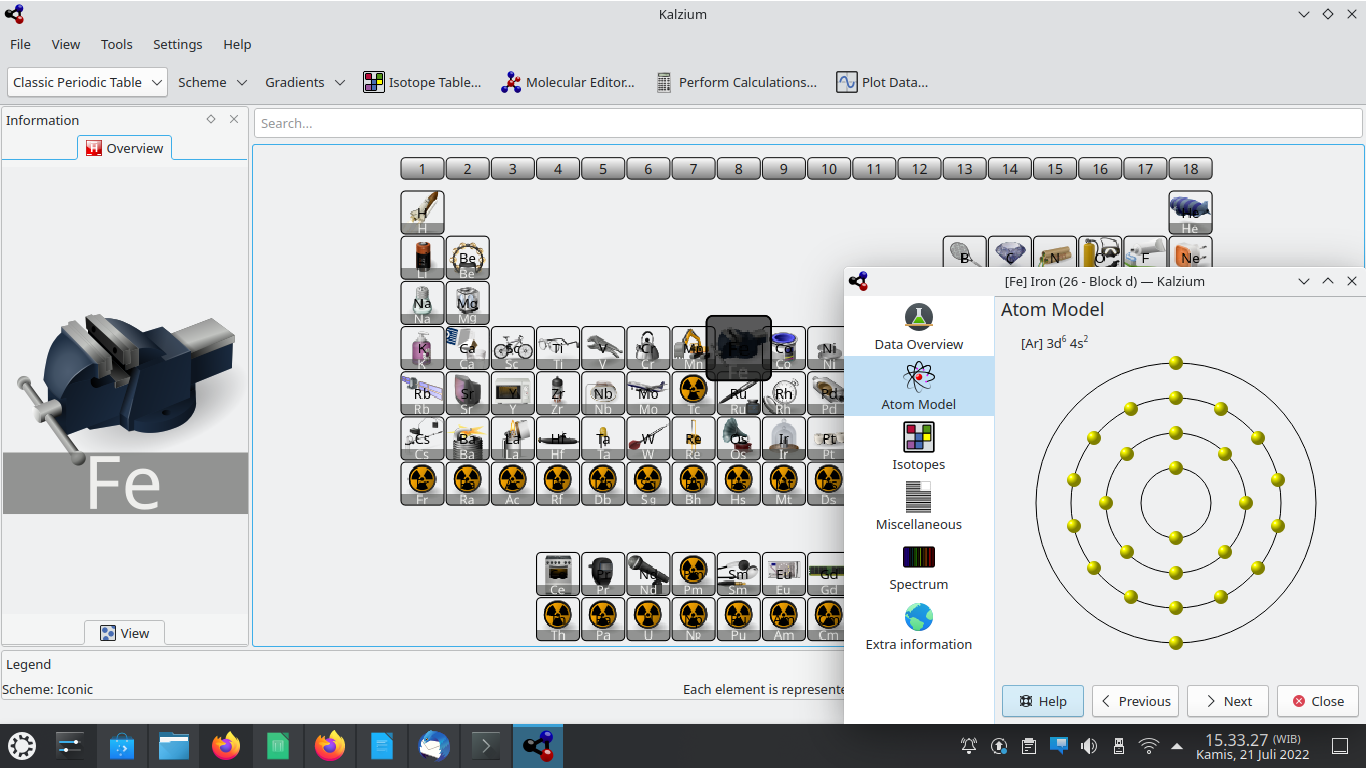This article suggests several traditional things to do after we finished the installation of Kubuntu 22.04 with KDE Plasma 5.24. We have collected for you recommended printers, software applications, games, browser addons, adjustments, widgets and shortcuts to add, and several more. We hope this helps. Happy friendly computing!
Subscribe to UbuntuBuzz Telegram Channel to get article updates.
Looking for Good Printers
Planning to purchase a printer for work with Kubuntu 22.04? Looking for one with scanning and photocopying features too? Is it Canon, Epson, HP or the other brands? We strongly suggest you to get one that is known to be compatible (working well) with GNU/Linux, otherwise you might be disappointed. We suggest you to look at three sources before purchasing one:
1) Printers recommended by H-Node
2) Printers recommended by OpenPrinting
3) Printers recommended by Hewlett-Packard
(Author's note: for example, thanks to Dudy Herdiana one of my course participants from Indonesia, I confirmed that Epson L350, L355, L360 work with Kubuntu).
Adjust Your Desktop
Add Shortcut Icons
Open the start menu > right-click Firefox > Add to Desktop > a shortcut icon added to desktop > repeat it for any other application.
Add Widgets
Right-click on the desktop > Add Widgets > a floating panel of widgets will open from the left > drag and drop Analog Clock to desktop > a widget added to desktop > repeat it for any other widgets.
Switch Wallpaper
Right-click on the desktop > Desktop Configuration > a dialog with wallpaper choices will open > select a wallpaper > Apply > OK.
Resize Fonts
This helps older people and those with impaired vision. Open the start menu > type "fonts" without quotes > run Fonts (Configure User Interface Fonts) > a System Settings window will open > adjust the size of fonts of your liking or needs > OK.
Change Display Resolution
This helps teaching activities and people with impaired vision. Open the start menu > type "display" without quotes > run Display Configuration > choose from the resolution selector, for instance, 1024x768.
Disable Taskbar Grouping
This reduce hurdles for users who drag-and-drop into taskbar a lot. Right-click taskbar > Configure Icons-only Task Manager > Behavior > change Group: option into Do not group > OK.
Customize Your Clock
Perhaps you prefer a full clock setting like screenshots above? If so, you can adjust your Digital Clock like this: right-click clock on the panel > Configure Digital Clock > Digital Clock Settings window will open > give check mark to 'Show Seconds' > set Show Time Zone = 'Always' > set Date Format = 'Long' > OK.
Adjust Basic Experience
Automount
Did you notice that MS Windows automount all disk partitions every startup? This makes your life easier. If you did, now you can make Kubuntu does the same: hit start menu > run Removable Devices > System Settings window will open > your disk partitions (if any) will show under 'Attached Devices' section > give check mark(s) on partition(s) you wish to automount every startup > OK.
Add desktop shortcuts
Already explained above. However, for files and folders, you can make desktop shortcuts by drag-and-drop to desktop from Dolphin instead.
Deal with KDE Wallet
At first start, when you try to connect to wifi, you will find KDE Wallet asking you to make a pair of username and password. You can leave them blank and simply answer with yes.
Adjust Basic Privacy
Block Advertisements
With uBlock Origin installed on Firefox Browser, you will never see ads anymore at YouTube and everywhere on the web.
(An example of how we use Firefox addons including uBlock Origin)
Secure Internet Access
To help secure your internet access from anything unwanted, we recommend three things, that is, 1st get HTTPS Everywhere and 2nd enable DNS Over HTTPS (DoH) both on Firefox Browser, and 3rd enable DNS over TLS (DoT) on the system. These three stuffs are incredibly easy to do in even under 30 minutes.
Disable Camera
This helps you improve privacy when doing online meeting. To disable webcam globally in Firefox Browser, go to Settings > Privacy and Security > Permissions > Camera > Settings > give check mark on Block new requests asking to access your camera > Save Changes. To disable webcam for individual websites, repeat it but choose to disable instead per website listed.
Adjust Battery Management (For Laptop)
Step 1. Run System Settings.
Step 2. Open 'On Battery' tab.
(An example of power setup by 2 min, 5 min, and 10 min)
Step 3. On the 'Screen brightness' section, enable it and decrease the number. Smaller means better.
Step 4. On the 'Dim Screen', enable it and decrease the number. Smaller means dim often.
Step 5. On the Suspend session, enable it > select Automatically = 'Sleep' > decrease the number. Smaller is better.
Step 6. OK.
Step 7. Repeat step 1-6 if you found your settings were not good enough until they are.
Software Installation
To add applications on Kubuntu:
Step 1. Run Discover.
Step 2. Look around for applications you want. If there isn't, type to search for each of them.
Step 3. Click Install button on an application.
Step 4. Wait for the process to finish.
Step 5. Application installed.
Step 6. Run application from the start menu.
Step 7. Repeat step 1-6 for any other applications and games.
See Recommended Applications if you don't have an idea what to add.
Recommended Applications
Chemistry: for teachers, we recommend KAlzium, a periodic table explorer.
Geography: for teachers, we recommend Marble, a 3D world map and a libre alternative to Google Earth.
Development: for example, we recommend Qt for desktop applications.
Multimedia: for video editing, we recommend Kdenlive.
Web: for beginners, we recommend installing XAMPP on Kubuntu.
Statistical analysis: you have GNU PSPP --a free/libre alternative to SPSS--.
University student purposes: as a libre alternative to Mendeley, we wholeheartedly recommend Zotero (external source).
Recommended Games
0 A.D., the war strategy game with ancient settings similar to Age of Empires.
Super Tux Kart, the multiplayer racing game you can play with kids similar to Crash Team Racing.
Tux Math, the educational game that can make your little kids smarter in mathematics.
(Tuxmath playing the most basic level for elementary students)If you want to play PlayStation games, yes, Kubuntu offers PlayStation emulators too. Discover them by the name PCSXR and PCSX2.
Join Kubuntu Community
Finally, via https://kubuntu.org/community you can find places where your fellow Kubuntu friends belong and helping each others (even in your language if yours is not English). You will also find many, many more information regarding Kubuntu you might never imagined before, like KFocus Laptop, among others. You can join the group chats, web forum as well as the mailing lists.