This tutorial will explain in step by step how you can install GNU PSPP on Ubuntu 22.04 and any other versions. This includes instructions for version 20.04 users and older/unsupported ones which cannot install PSPP using the normal way. Finally, this article accompanies our previous one Libre SPSS Alternatives for Ubuntu Users. Now let's install it.
Subscribe to UbuntuBuzz Telegram Channel to get article updates.
Requirements
- No requirements for most Ubuntu versions.
- For 20.04, Flatpak is required.
- For EOL versions, old-releases repo is required.
Install PSPP
For all Ubuntu versions except 20.04:
$ sudo apt-get install pspp
Run PSPP from applications menu.
At first run, PSPP should look like picture below.
Install PSPP for Unsupported Ubuntu Versions
If
you run an older Ubuntu version which is already End-of-Life (EOL), such
as 14.10 or 16.10, you cannot install any program anymore including GNU
PSPP. Because of that, you can consider switching to unsupported special
repository for old Ubuntu releases.
Step 1. Follow the old-releases setup tutorial.
Step 2. Do the command line:
$ sudo apt-get install psppStep 3. PSPP installed.
Install PSPP for Ubuntu 20.04
The easiest way today is to install PSPP from a third-party Flatpak repository:
Step 1. Install Flatpak package manager:
$ sudo apt-get install flatpak
Step 2. Enable Flathub repository in Flatpak:
$ flatpak remote-add --if-not-exists flathub https://flathub.org/repo/flathub.flatpakrepo
Step 3. Install the program:
$ flatpak install pspp
Step 4. Accept any further question with 'yes' or 'y'.
Step 5. Wait for the installation process to take place.
Step 6. PSPP installed.
Step 7. Run PSPP from applications menu or command line
$ flatpak run org.gnu.pspp
Notes
On Ubuntu 22.04, we can confirm there is a minor issue that is the program logo does not appear correctly on the Launcher but instead appear as a gear icon with the name psppire.
This article is licensed under CC BY-SA 3.0.



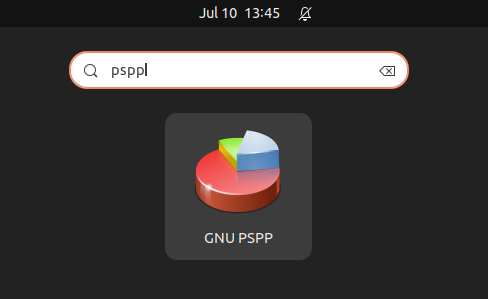




_waving.svg.png)