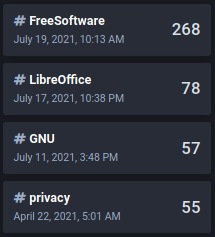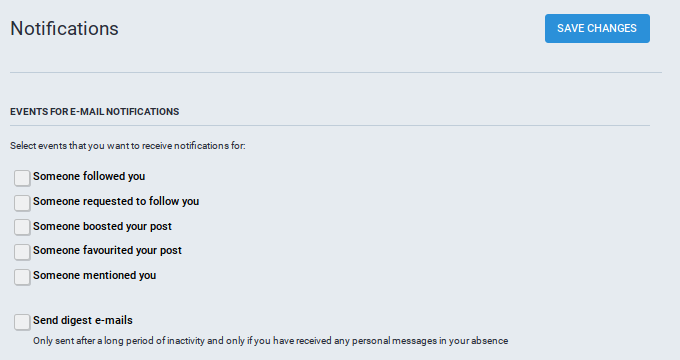This is a list of hidden yet useful tricks for Mastodon users. For new comers, Mastodon is like Twitter but blessed with federation and privacy features. Now let's start!
Subscribe to UbuntuBuzz Telegram Channel to get article updates.
1. Dark theme
It's useful for our eyes and may save laptop's battery power. To enable it, go to Preferences > Appearance > change Site Theme option to Mastodon (Dark) > Save Changes > go back to Mastodon > dark theme Enabled.
2. Paste a Toot URL to Search Box
This allows you to open the toot from different instance, so you can like, comment, and share the toot without opening new window. For example, this is my profile, and that is other person's profile, please notice both instances are different, so how do I comment to him? To do it, I copy and paste the URL into Mastodon's search box and amazing, I can comment!
2. Use Simplified Federation
Featured on Ubuntu Buzz before, it helps you follow friends across different instances. Without it, you should type your Mastodon identity over and over again just to like, comment, or follow someone in instances different to yours.
3. Create Lists
Lists help you watch over certain people separately. For example, you may create three lists of "My Family", "Football Friends", "Cooking Friends", which contain your family, and your football friends, and your cooking friends. For example, as I love GNU/Linux distros, I make Distros List like below. On Mastodon, Lists can only contain people you followed. To create a list:
4. Pin Your Toots
You can hold at maximum 5 toots on your profile. To do so, select Pin on profile under tripe dots button on a toot.
5. Preview Toot
There is no actual preview post feature on Mastodon, but there is a trick, that is useful. To preview a toot, create a toot > select privacy Direct > Toot! > check it in Direct Messages > to actually post it first click Delete and Re-draft > make it Public > Toot!
6. Private By Default
How to make every toot you publish more private by default unless you specified otherwise? To do so:
- Go to Preferences
- See Preferences > Other > Posting Privacy
- Change Public to Followers-only
- Check opt-out of search engine to make Google etc. not indexing you (optional)
- Save changes
7. Featured Hashtags
Did you see a person's profile has some special tags with numbers? Those are Featured Hashtags. They are useful to present yourself more, for example, as I often toot about free software I had #FreeSoftware featured hashtag, so everyone can click it and find all my posts about free software. To create them:
- Go to Preferences
- See Profile > Featured Hashtags
- You will be offered with hashtags you often use
- Type one hashtag, like #Sport, and Add
- A featured hashtag created, for example, #Sport 100
- Repeat steps above to add more hashtags
8. Statistics
Everyone loves statistics. On Mastodon, you can figure out how many posts you had, as well as follows and followers, block and mute, bookmarks and you can download all these data too.
9. Stop Email
It is useful to have your free space, to reduce unnecessary emails sent to you.
10. Advanced Mode
Finally, mastodon has a beautiful, multiple column interface called Advanced Mode. Look at picture below. To enable it:
- Go to Preferences
- Check Enable advanced web interface
- Click Save Changes
- Go back to Mastodon
- Search a tag you love, for example, #Food, #Sport, or #Nature
- Click a tag found, then a column of that tag appears
- Click triple lines button to the top-right, click PIN
- Click UNPIN if you want to remove a column
This article is licensed under CC BY-SA 3.0.