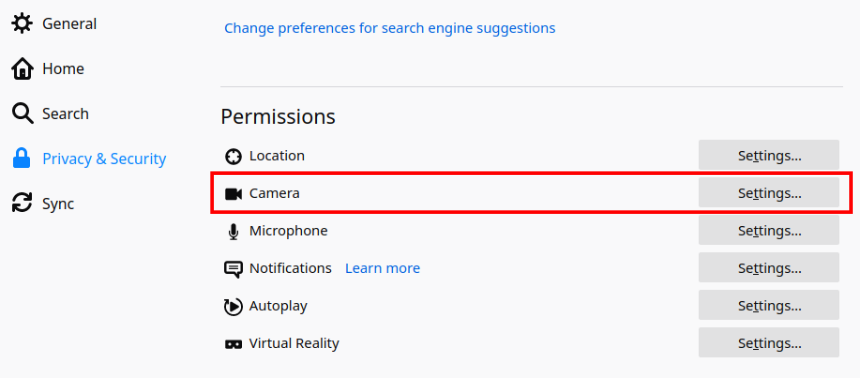To disable camera permanently on Firefox, open the menu button > Preferences > go to Privacy & Security settings > Permissions section > find Camera > click Settings > check Block new requests asking to access your camera > Save Changes > finished. Now every website requiring camera will automatically be blocked to access the camera. For example, it is useful if you often do screen sharing via video conferences but had been disabling manually every camera access so with this trick now you will have it disabled automatically in every conference while all other features like microphone (voice) and text (chat) still work normally. Another important benefit is that now you can disable your camera without putting a sticker to cover it physically. Happy conferencing!
Camera privacy settings:
Disabling camera and save the changes:
To enable camera again, simply go to the same settings and uncheck Block new requests asking to access your camera and Save Changes.
This has been practiced on Firefox version 81 with Jitsi Meet.