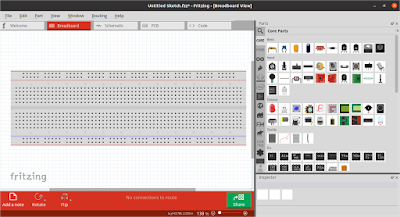This article is a collection of electronics software available on Ubuntu computer operating system. This is for you students who want to know what tools you can obtain to learn electronics, draw circuits, create schematics, do simulations, and produce printed circuit boards. The golden saying is that every software available for Ubuntu users are also available for GNU/Linux users in general who use other than Ubuntu.
Subscribe to UbuntuBuzz Telegram Channel to get article updates.
Operating Systems
Electronic engineering is a rare topic within the very diverse GNU/Linux distros. We proudly have specific distros for security, say Kali and Qubes, or distros for multimedia, say Ubuntu Studio and AV Linux, but in fact we cannot easily find distros for electronic engineering. For that reason, I mention here some information I know so people with interest and capacity have chances to cooperate with them. Here are operating systems (distros) which specifically bring electronics tools built in so far.
Fedora Electro
Actually named Fedora Electronic Lab, it's a choice of Fedora flavors with built-in electronic tools for desktop computer. Planned to be released at the next version 34, unfortunately currently it is not downloadable. [Website] [PDF1] [PDF2]
Debian Electro
Actually named Debian Edu, it is a choice of Debian flavors with educational and also electronics tools for desktop computer. It includes many tools mentioned below. It can be downloaded right now (however, it is either a small online installer or a huge 5GB installer). [Website]
Raspberry Pi OS
Formerly named Raspbian, it is the OS to be installed in Raspberry Pi the infamous ARM architecture devices. It mainly used to build extended electronic devices like robots and Internet of Things (IoT). [Website]
Group of Packages
Good to know, metapackage is Ubuntu's way to group packages in a certain topic. This means if you install the metapackage for electronic tools then all electronics tools will be installed in your computer. For example, if you install the metapackage science-electronics on Ubuntu, you turned Ubuntu computer into a complete electronic engineering lab full of electronics tools. This example is the same to the other distros as well so you just need to know the name of the metapackage of each distro you currently use.
Ubuntu: science-electronics
$ sudo apt-get install science-electronics
Debian: education-electronics
$ sudo apt-get install education-electronics
Fedora: Electronic Lab
$ sudo dnf groupinstall 'Electronic Lab'
openSUSE: read Scientific Electrical Engineering
Tools
KiCAD
"A Cross Platform and Open Source Electronics Design Automation Suite."
KiCAD is a complete solution to design, simulate, and produce electronic products with ability to integrate with other software like NGSpice.
$ sudo apt-get install kicad
NGSpice
"Circuit simulator."
The best free software circuit simulator. Can be added to KiCAD and other tools.
$ sudo apt-get install ngspice
Geda
"A full GPL'd suite and toolkit of Electronic Design Automation tools."
The most famous electronic engineering suite on GNU/Linux.
$ sudo apt-get install geda #Ubuntu 16.04 and 18.04
$ sudo apt-get install gerbv gtkwave iverilog pcb #Ubuntu 20.04
Lepton EDA
"Lepton EDA is a suite of free software tools for designing electronics. It provides schematic capture, netlisting into over 30 netlist formats, and many other features."
Lepton is the actively developed continuation of Geda with full compatibility. If you made schematics with Geda (Gschem) and cannot find Geda works on Ubuntu, you can open it no problem with Lepton.
$ sudo apt-get install lepton-eda
LibrePCB
"LibrePCB is a free EDA software to develop printed circuit boards."
Just like Libre plus Office is equal to LibreOffice, then Libre plus PCB means LibrePCB. It is a new alternative to KiCAD with easier library management and promising features. However, LibrePCB is not available on Ubuntu repository right now but fortunately it is easily installable from the website. [Website]
Fritzing
"Fritzing is an open-source hardware initiative that makes electronics accessible as a creative material for anyone"
Fritzing is a genius tool to electronic engineering education/teaching. You have a breadboard with a complete set of components to drag and drop but without simulation -- while at the same time automatically produce the schematics and PCB too. It includes Arduino, Intel, Raspberry and other board microcontrollers & ARM computers too plus many available projects can be downloaded freely. For such wealth of features, I think Fritzing should be taught at schools and universities. To install Fritzing on Ubuntu:
$ sudo apt-get install fritzing
KTechLab
"KTechlab is an IDE for microcontrollers and electronics."
KDE's electronics suite with circuits, ICs, microcontrollers and schematics creations & simulations. However, it is not meant to produce printed circuit boards.
$ sudo apt-get install ktechlab #Ubuntu 21.04GNU Electric
"Electric is a sophisticated electrical CAD system for the design of integrated circuits."
$ sudo apt-get install electric
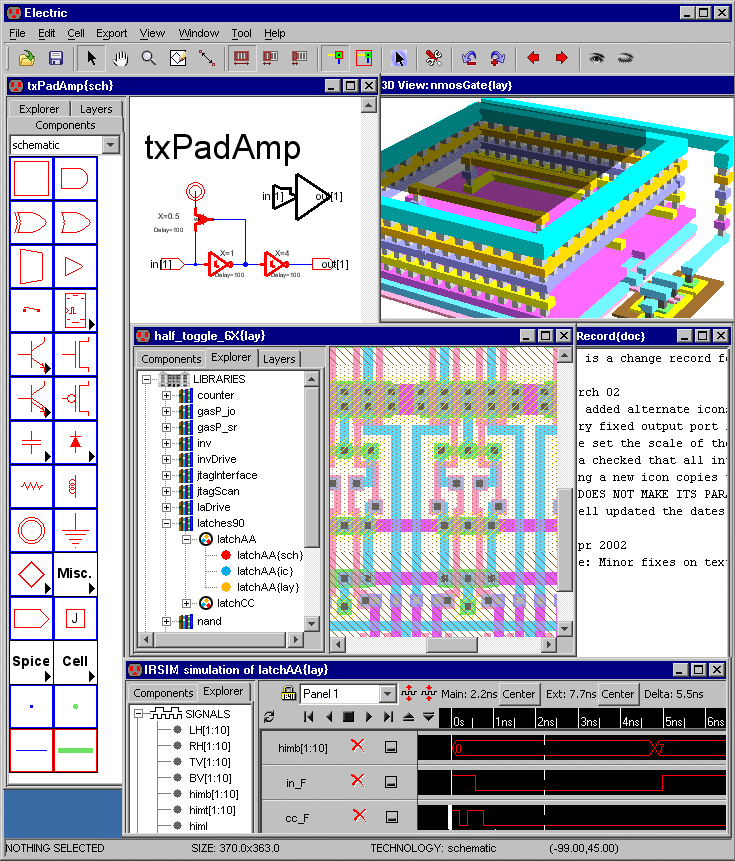 |
| GNU Electric | Source: official website |
Geany
"Geany is a powerful, stable and lightweight programmer's text editor that provides tons of useful features without bogging down your workflow."
You can use Geany to write C codes for AVR (microcontrollers) devices and easily upload them with AVRDude. To install Geany on Ubuntu:
$ sudo apt-get install geany
AVR Dude
"AVR Downloader/UploaDEr."
You use this to upload your C programs to AVR microcontrollers. This is what you want to create robots in the school and university.
$ sudo apt-get install avrdude
Arduino
"The open-source Arduino Software (IDE) makes it easy to write code and upload it to the board."
$ sudo apt-get install arduino
 |
| Arduino device | Source: Wikipedia |
QEMU
"QEMU is a generic and open source machine emulator and virtualizer."
You will need QEMU to emulate Raspberry Pi, Cubieboard, and such ARM-based or IoT computer devices on your Ubuntu desktop. To install a complete QEMU suite:
$ sudo apt-get install aqemu
References
- Electronic Design Automation / EDA (Wikipedia)
- Comparison of EDA Software (Wikipedia)
- List of Electronic Circuit Simulators (Wikipedia)
- Debian Science Electronic Packages
- Ubuntu Science Electronic Packages
This article is licensed under CC BY-SA 3.0.