This is my GIMP image editor guide for authors. GIMP is a professional free image manipulation program for everyone which is good for editing photos and pictures as you can have the program on personal computer, Mac and also other platforms. This guide is intended for everyone who writes with computer regardless their operating system brands. I make this based on my own experience authoring in this UbuntuBuzz website. You will find in this guide enough skills to edit pictures and photos for your text works such as articles, tutorials, books, pamphlets and so on without the skills you will not need. I will also include every section with fun exercises for you. I make this guide in form of a serial of limited number of articles so you will find it easy to learn. In this first page you see the overview of all titles and I am in a progress working all the tutorials. I hope you will enjoy this.
Work in progress. Updated Monday 27 July 2020, published 5th part.
Subscribe to UbuntuBuzz Telegram Channel to get article updates directly.
About this article
I make this article using computer operating system Zorin that comes with GIMP preinstalled and I practice the resulting pictures with programs already available namely word processor LibreOffice Writer and web browser Mozilla Firefox. You can download Zorin OS freely here and try it on your computer. In this guide you will not learn most of GIMP features. Instead, you will learn only a limited set of skills intended to accompany your writing works. I will often use materials from screen wallpapers, icon themes, and screenshots and you will be able to download them in every section. I will gradually update this first page once I finished every single section mentioned below. This whole guide is practicable to you in all operating systems namely Windows, MacOS, and GNU/Linux.
(updated Thursday 25 June 2020)
- - Introduction to gimp
- - Features and powers
- - Obtaining GIMP
- - Running GIMP
- - GIMP environment
- - Supported format
- - Import a picture
- - Save a picture
- - Make your first art
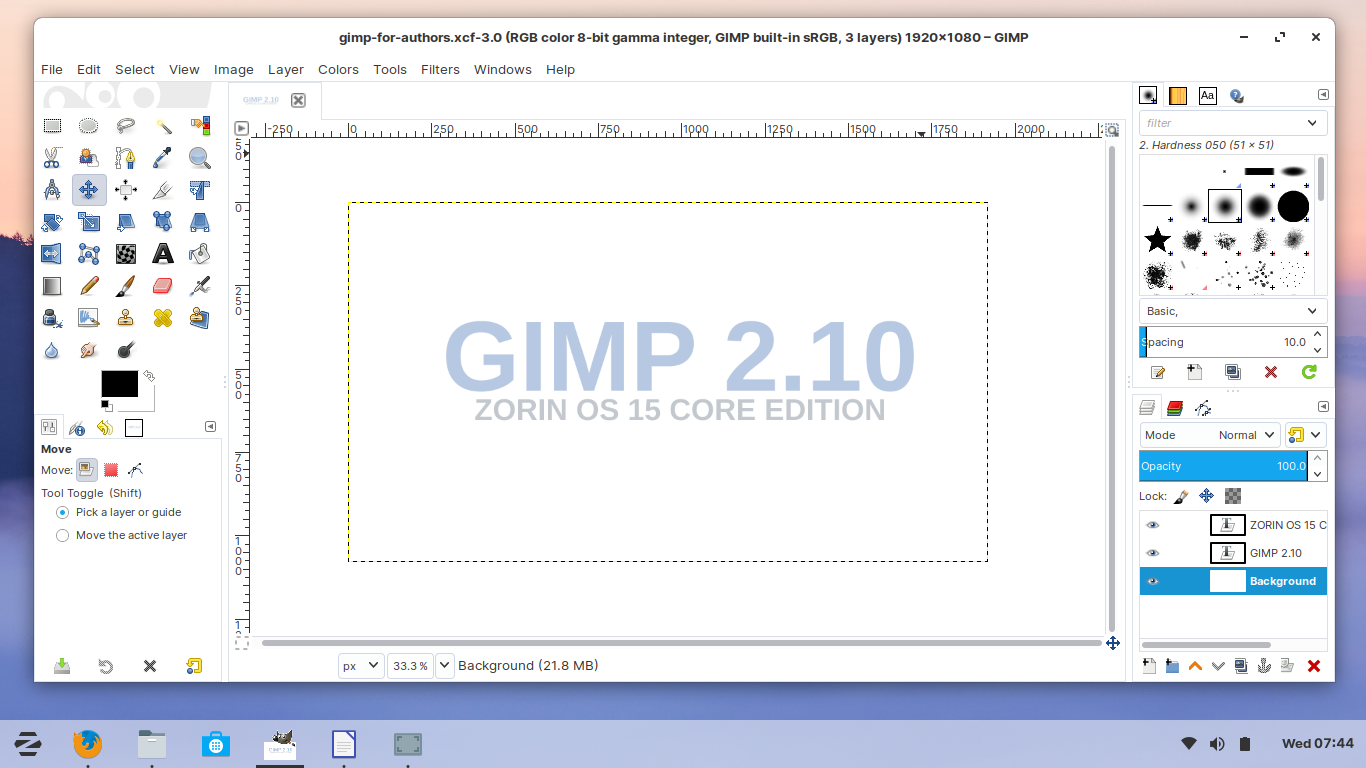
2. Cropping an image
(updated Tuesday 30 June 2020)
Highly usable to cut off a certain area of pictures.
3. Borderlining a selection
(updated Wednesday 1 July 2020)
To give emphasize with color a certain area in a picture.
4. Resizing an image
(updated Friday 3 July 2020)
To shrink logos so they will fit in a text paragraph. To shrink pictures for further editings.
5. Censor an image
(updated Monday 27 July 2020)
To conceal sensitive information such as passwords, bank accounts, and emails. It is also highly usable to focus a screenshot to a certain area only.
6. Change format of an image
To convert a PNG into JPEG. To shrink a picture download size.
To combine two or more pictures into one. It is also good to make showcase pictures.
To annotate a picture with text needed such as explaining buttons in a computer application and naming items in a photo.
I hope after you learned these you already are able to edit your pictures well. I hope you can develop further skills too. Best regards. Happy writing, happy editing!
This article is licensed under CC BY-SA 3.0.
Highly usable to cut off a certain area of pictures.
3. Borderlining a selection
(updated Wednesday 1 July 2020)
To give emphasize with color a certain area in a picture.
4. Resizing an image
(updated Friday 3 July 2020)
To shrink logos so they will fit in a text paragraph. To shrink pictures for further editings.
5. Censor an image
(updated Monday 27 July 2020)
To conceal sensitive information such as passwords, bank accounts, and emails. It is also highly usable to focus a screenshot to a certain area only.
6. Change format of an image
To convert a PNG into JPEG. To shrink a picture download size.
To combine two or more pictures into one. It is also good to make showcase pictures.
To annotate a picture with text needed such as explaining buttons in a computer application and naming items in a photo.
Beyond this guide
I hope after you learned these you already are able to edit your pictures well. I hope you can develop further skills too. Best regards. Happy writing, happy editing!
This article is licensed under CC BY-SA 3.0.



