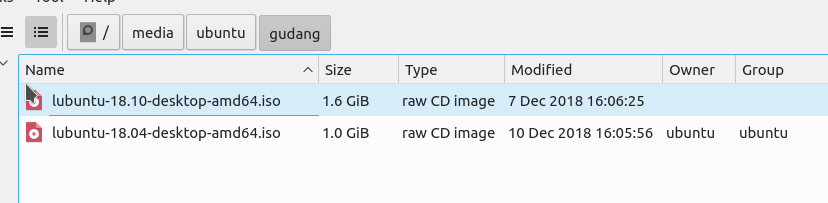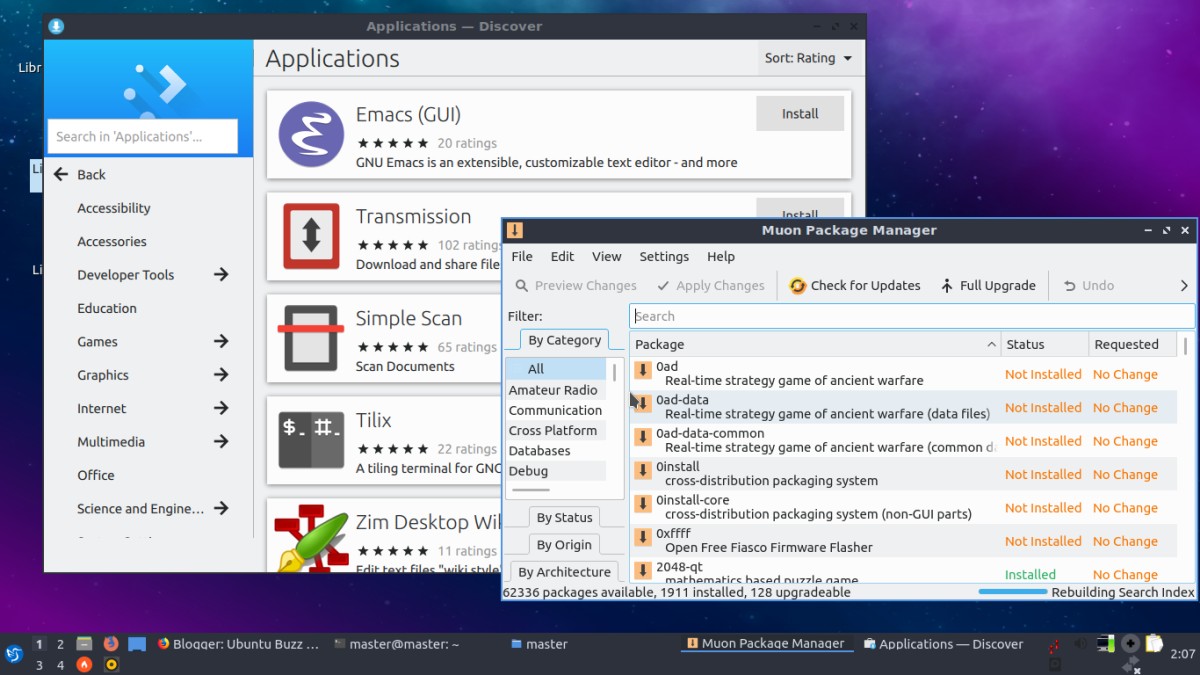This is a review comparing two versions of Lubuntu, 18.04 LTS with LXDE and 18.10 with LXQt. It's about Bionic Beaver and Cosmic Cuttlefish. This means this is the last review of Lubuntu with LXDE. You will find here how they differ in cases of appearance, default applications set, file manager, network manager, package manager, and so on. Very fortunate for us that both version (and even next version Disco Dingo) keep supporting 32-bit architecture so we can still use any of them on our oldest PCs or Macintosh possible. They're only between +/-250 and +/-350MB in RAM usage. They're lightweight, computer-reviving, and compete operating systems worth to try. Go ahead, happy reading and happy working with Lubuntu!
Subscribe to UbuntuBuzz Telegram Channel to get article updates directly.
All about 18.10: Download Links | Installation Guide | Ubuntu Review | GNOME 3.30 Review
Summary
- A Brief Bionic LXDE aka Lubuntu 18.04 LTS
- A Glance Cosmic LXQt aka Lubuntu 18.10
- 1. Installer Comparison
- 2. Size Comparison
- 3. Appearance Comparison
- 4. Memory Usage Comparison
- 5. Applications Comparison
- 6. File Searching Comparison
- 7. Split Vertical Comparison
- 8. Super Key Comparison
- 9. Panel Comparison
- 10. Network Manager Comparison
- 11. Utilities Comparison
- 12. Support Lifespan Comparison
- 13. AppImages
- 14. Control Panel Comparison
- Contribute!
- Further Reading
- References
A Brief Lubuntu 18.04 LTS
18.04 is the last version of Lubuntu with LXDE. Fortunately it's a Long Term Support edition. It will be supported officially by Lubuntu Team for 3 years. This means 32-bit computer users will have this lightweight OS supported up to 2021. We can imagine running old PCs with latest free software and security updates for that period of time. (Oh yeah, and it's just about support, but for your time of use is not limited at all)
(Lubuntu 18.04 LTS with PCManFM and start menu)
(Gif animation: Lubuntu 18.04 start menu one by one)
A Glance Lubuntu 18.10
18.10 is a brand new Lubuntu which starts its debut using LXQt desktop environment. FYI, LXQt is a descendant of LXDE which uses Qt instead of GTK as its library basis. Finally it switched to LXQt after long long time testing since 2013. What you will see changed for the first time is the file manager: it's now PCManFM-Qt. Also, noticeable changes are Super key to open the start menu, and there is a search feature now. Honestly, you will find out Lubuntu 18.10 resembles Kubuntu more right now.
(Lubuntu 18.10 with PCManFM-Qt File Manager and start menu)
(Gif animation: Cosmic LXQt start menu one by one)
1. Installer Comparison
Finally, Lubuntu comes with Calamares on 18.10 after long time coming with Ubiquity system installer up to 18.04. This means Lubuntu LXQt now has more modern user interface to install the OS which is also commonly used on PureOS, Neon, Netrunner, Manjaro, Sabayon, and OpenMandriva. I've published tutorial to install Lubuntu 18.10.
In general, installing Lubuntu 18.04 is no difference to Ubuntu. It's a generic 10-steps to install like what you saw on most of our tutorials. Traditionally, all Ubuntu users will be familiar with this one.
(The traditional installer, named Ubiquity, which is used up to 18.04 LTS)
As it switched to Calamares on 18.10, you will find new experince with slight differences in steps to install, like, the username creation is before starting the formatting process. As addition, users coming from Manjaro will feel like home here.
(The brand new installer of Cosmic LXQt)
Fortunately, both 18.04 LTS and 18.10 support both 32-bit and 64-bit. Making them both suitable as lightweight and computer-reviving operating systems. You have old PCs and Macintosh? Try the 32-bit one!
(32-bit and 64-bit versions available on Lubuntu 18.10 download server)
And, it looks like next release of Lubuntu (19.04 codenamed "Disco Dingo") will keep support 32-bit architecture as well. See official announcement here.
(Disco Dingo will keep supporting 32-bit!)
More information about the installer or version is available on https://lubuntu.me/downloads/.
2. Size Comparison
If you look at built-in applications on 18.10, it's no wonder the ISO image size became 60% bigger compared to 18.04. Bionic is still 1.0GiB, while Cosmic already reached as far as 1.6GiB.
(Comparing between the two ISO images)
3. Appearance Comparison
At a glance, no big difference between the two. But now on 18.10 you will find changing themes and everything about customization easier and not scattered anymore like before. Surprisingly, just like LXDE, LXQt desktop itself does not have own window manager, and as a result Cosmic LXQt still uses Openbox Windows Manager.
First glance:
This is how Lubuntu normally looks like up to Bionic. It's a standard LXDE system with much Openbox Window Manager options.
(Bionic LXDE)
And this is how Lubuntu 18.10 looks like starting from Cosmic. To be honest, it's more KDE-ish (or Plasma-ish). No wonder as it being rebuilt using Qt, same framework which built KDE. However, this beautiful interface is drawn by Openbox as well.
(Cosmic LXQt with built-in KDE Plasma theme enabled)
Icons on desktop:
This feature receives many improvements which is nice on 18.10. We got a "Trust Selected Executables" now, so we don't need to edit properties one file by one file like on GNOME 3.26. I like this! Aside of that, it's very easy to rearrange icons by select them > right-click on one > uncheck Stick to Current Position. Ah yeah, you can drag-and-drop application from start menu to desktop area to make shortcut. Also, you can make shortcut (symlink) from file manager! If you dislike how GNOME removed these features, you will feel like home on LXQt!
(Gif animation: icons on desktop and easiy give "Trust" to them)
(Gif animation: drag-and-drop from start menu or from file manager to make shortcuts)
4. Memory Usage Comparison
To put it simply: 18.04 takes ~240MB, while 18.10 takes ~350MB. It's now on par with Kubuntu 18.04 and KDE neon which take similar ~350MB. But still, as a lightweight OS, it's still the most lightweight in RAM use compared to other Official Flavors. This number is still very reasonable for use on old PCs with even only 512MB of RAM as long as you don't burden it too much.
Bionic LXDE:
+/-240MB
(LXTask says 240MB of RAM used)
Cosmic LXQt:
+/-350MB
(qps says 350MB of RAM used)
5. Applications Transition
Surprisingly, starting from 18.10 Lubuntu ships with LibreOffice and not Abiword+Gnumeric duo anymore. Here's a short list showing the transition and the newly added programs. No wonder the ISO got really bigger now. Personally, athough it's big, I like this change so much.
Changing Applications
- Abiword -> LibreOffice Writer
- Gnumeric -> LibreOffice Calc
- mtPaint -> LibreOffice Draw
- Sylpheed -> Trojita Mail Client
- Hexchat -> Quassel IRC Client
- Leafpad -> Featherpad Text Editor
- Simple Scan -> Skanlite Scanner Manager
- Xfburn -> K3B CD Burner
- Galculator -> KCalc
- LXTerminal -> QTerminal
Newly Added
- QtPass (password keeper, like KeePassX)
- QTransmission (Qt version of Transmission BitTorrent)
- Qlipper (clipboard tool, similar to KDE Klipper)
- VLC (audio/video player)
- Qpdfview (PDF reader)
- BlueDevil (bluetooth manager)
- Plasma Discover (software center)
- Muon Package Manager (similar to Synaptic Package Manager)
Removed
- GNOME Disk Utility (disk and partition formatter)
- HardInfo (system info and device manager)
6. File Searching Comparison
Not much changes in purely user sight, Ctrl+F is still not embedded into toolbar (so, not like Dolphin or Nautilus), so it opens a new window with more options. For new comers to Lubuntu, at first glance this may felt very inconvenient, but if you look closer actually it's pretty good as it gives you searching features like regex, case insensitive, by content, and even multiple places at once. A new user just need to get accustomed to use the options available.
The only noticeable change is the shortcut key. On 18.04, it's Ctrl+Shift+F. But on 18.10 it's refined back to Ctrl+F.
(Cosmic LXQt searching, no difference to Bionic LXDE one)
And... on 18.10 now it supports Ctrl+I filtering like Dolphin! Wow, it's my favorite feature from KDE and it's now on LXQt.
(Ctrl+I, my favorite feature of KDE now available on LXQt)
7. F3 Comparison
On Bionic LXDE you can still use split vertical feature but on Cosmic LXQt you cannot. Simply press F3 like usual to split up. I hope LXQt Developers will strongly consider this nice feature to be added on next version of PCManFM-Qt.
(Split vertical feature on Bionic LXDE)
8. Super Key Comparison
More surprise, now Lubuntu accepts Super key to open/close start menu. However, up to 18.04 LTS we use Ctrl+Esc to open and Esc to close the start menu. I'm waiting for this feature since a long time ago. This change on 18.10 really made me happy.
18.04 LTS:
(No matter how many times you tap Super key, it won't open, unless it's Ctrl+Esc)
18.10 LXQt:
(Super key opens, tap it again to close; I love that)
9. Panel Comparison
Panel receives many improvements on 18.10 LXQt. Again, it's more KDE-like if you see the configuration of the taskbar. On LXDE, the language is longer, for example, to express "Disable window grouping" it takes longer wording "Disable combine multiple applications into a single button". More than that, panel is now more configurable (with more settings) and more efficient (you can make it double row now). Really, now on LXQt, these things gotten simpler and better.
Bionic LXDE:
(Gif animation: overview of LXDE panel)
(Right-click on panel > Task Bar Settings > Taskbar: uncheck Show windows... and Combine ... into a single button options)
Cosmic LXQt:
(Taskbar settings: if you're familiar with KDE, you will find these Taskbar settings very similar)
(Panel settings: starting from size, position, auto-hide, color and transparency, to use separate icon theme with desktop icon)
With above settings, you can make it double row like what you found on Trisquel like this:
(To configure: right-click panel > Configure Panel > set Rows count=2 > set Size=48)
10. Network Manager Comparison
I should say Network Manager on 18.04 LTS is far better than 18.10. I admit it. You will feel it yourself once you tried. But for most PC users with ethernet cable or USB tethering from smartphone, and some laptop users who use wifi hotspot without password, this one is enough.
If you find Network Manager (command line: nm-tray) on Cosmic is not convenient, you can use Wicd as a replacement. If you cannot connect to your favorite wifi, simply use USB Tethering from your smartphone to install Wicd. It should looks like below.
(Wicd running on Lubuntu 18.10 replacing the default network manager)
11. Utilities Comparison
For example, let's compare the PDF readers. On 18.04, it's GNOME Evince, a standard all around ebook viewer. It does not support multitab. While on 18.10, it's Qpdfview with multitab feature.
Bionic LXDE:
(Opening three PDF books will open three different windows)
Cosmic LXQt:
(Qpdfview opening three PDF books the same as 18.04 above, but in multiple tabs)
12. Support Lifespan Comparison
As usual, for LTS version, each of Official Flavors got 3 years support from each official team, while for Regular version each got 9 month support. What does it mean "support" is clear if you read the output of ubuntu-support-status command line like below. The support is the improvements and security updates for certain group of software packages (not all packages in the repo supported).
For 18.04 LTS, Lubuntu-specific and LXDE-related packages are supported by the Lubuntu team for 3 years. Plus, base Ubuntu system got supported by Canonical team for 5 years. This means you will get updates for both in terms of desktop programs and in core system up to 2021 and 2023, respectively. That is the meaning of Long Term Service (LTS) on Lubuntu.
(Bionic LXDE: showing sources.list and support status of 3 years from Lubuntu Team and 5 years from Canonical)
While on 18.10, Canonical will give support for 9 months. After that period ended later on July 2019, you will receive no update anymore, and you cannot install more programs from official repo, but you still can run the Lubuntu forever without limit. That's the meaning of Regular (non-LTS) release.
(Cosmic LXQt: 9 month lifespan until July 2019)
13. Can They Run AppImages?
Yes, they can!
AppImage is the single-executable application format. As you read this article, you saw those Gif animations above, then you saw that these two Lubuntu can run AppImage. More precisely, I run Peek Gif application AppImage on them. Yes, I can aso run Inkscape, GIMP, LibreOffice appimages and so on. Try them out!
(Portable applications running: LibreOffice, Inkscape, GIMP, GEDA gSchem in clockwise order)
14. Control Panel Comparison
One more surprise, Cosmic brings its own control panel now, called LXQt Configuration Center on start menu.
(Cosmic LXQt: the system settings)

(Bionic LXDE does not have a centralized settings)
15. Package Management System
On 18.04 LTS, we got GNOME Software (as application store) and software-properties-gtk. On other hand, starting with 18.10, we got Plasma Discover and software-properties-kde. It is clever decision, I like this, as nowadays GNU/Linux desktop app stores still often got error (from purely user perspective) so user has one more option to do software installation more precisely using the alternative one included built-in. I really missed when Ubuntu started to deprecate Synaptic in favor of Software Center only so I think this Lubuntu decision is a better one. In conclusion, although everything is changed on 18.10, you don't have to worry as the alternatives are as good as the original ones.
This reminds me to the old time with 9.10 while we still use GNOME 2 on Ubuntu with Software Center included along with Synaptic Package Manager. Redundant? Perhaps, from technical perspective only, but practically it's useful for many users especially those don't have technical skills to tweak. It's very nice old time.
Bionic LXDE:
Cosmic LXQt:
My comment here is that the software center, called Discover, got better and better now in appearance and in configurations. More than that, Muon Package Manager is a good alternative to Synaptic, it's also detailed and precise, with ability to help software installation in offline condition. Both Discover and Muon are connected to Software Sources (application to edit repository addresses). These completeness, alternative readiness, and integration make you don't need to worry anymore about installing software or adding new repositories (PPA) to your Lubuntu 18.10.
This reminds me to the old time with 9.10 while we still use GNOME 2 on Ubuntu with Software Center included along with Synaptic Package Manager. Redundant? Perhaps, from technical perspective only, but practically it's useful for many users especially those don't have technical skills to tweak. It's very nice old time.
Bionic LXDE:
(Left: Synaptic Package Manager, right: GNOME Software)
(Software & Updates: software-properties-gtk, they way on Lubuntu to edit repository addresses)
Cosmic LXQt:
My comment here is that the software center, called Discover, got better and better now in appearance and in configurations. More than that, Muon Package Manager is a good alternative to Synaptic, it's also detailed and precise, with ability to help software installation in offline condition. Both Discover and Muon are connected to Software Sources (application to edit repository addresses). These completeness, alternative readiness, and integration make you don't need to worry anymore about installing software or adding new repositories (PPA) to your Lubuntu 18.10.
(Back: Discover Application Store, front: Muon Package Manager)
(Software Sources: software-properties-kde, an equivalent to software-properties-gtk from prior Lubuntu versions)
16. Some Problems
I have some noticeable issues with 18.10:
- Not safe to upgrade from 18.04 to 18.10. It's recommended for you to do a fresh install.
- Search on start menu sometimes doesn't work.
- Network manager is very confusing and not usable.
- With file manager: no F3 and no zoom.
Conclusions
- For most users, I recommend Lubuntu 18.04 LTS instead for the sake of usability and support duration.
- For first timer who installed/want to install 18.10 LXQt, go ahead and you will get beautiful user interface and very nice experience, but I recommend you to use Wicd instead of default network manager.
- For LXQt desktop pursuer, Lubuntu 18.10 is a great example of LXQt system. Try it first.
And finally my thanks to brother Alwan Rosyidi for pointing me out for the first time about Lubuntu 18.10 having LXQt. Without his clue, I would be late to hear about it and this review will me too late to publish.
Contribute to Lubuntu
There are many ways to participate to Lubuntu development for everybody. You want to help your own operating system? Then here you have the ways. They are mainly separated in two options:
- Donate to Lubuntu. You may find two links at https://lubuntu.me/cosmic-released.
- Contribute in one of many areas or programming, artwork designing, documentation writing, marketing, and so on. See Contributing Guide.
Further Readings
- Official Announcement Lubuntu 18.04 LTS
- Official Announcement Lubuntu 18.10
- Release Notes Lubuntu 18.04 LTS
- Release Notes Lubuntu 18.10
- Video: Lubuntu 18.10: See What's New (a youtube-hosted video linked via invidio.us)
- User manual for 18.04 LTS
- User manual for 18.10
- Wiki (old, complete) and wiki (new, still incomplete for now)
This article is licensed under CC BY-SA 3.0.