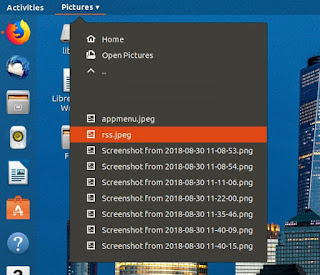Subscribe to UbuntuBuzz Telegram Channel to get article updates directly.
Extension Installation Guide | Offline Install | Productive Extensions
1. Extensions
Yes, its name is "Extensions". It is an indicator of installed extensions for you to easily enable/disable any of them. Ultimately convenient as we don't need GNOME Tweak Tool anymore to do the job.
- Install: https://extensions.gnome.org/extension/1036/extensions
- Source code: https://github.com/petres/gnome-shell-extension-extensions
2. AlternateTab
Default GNOME Alt+Tab switching is grouped and many of us dislike grouped switching. For example, if you open 5 LibreOffice Writer, it shows them as 1, and you should press more keystrokes other than Alt+Tab. To have Alt+Tab without grouping, use AlternateTab extension.
Before:
After:
- Install: https://extensions.gnome.org/extension/15/alternatetab
- Source code: https://gitlab.gnome.org/GNOME/gnome-shell-extensions
3. NetSpeed
Again, it's my favorite GSE, it's network upload & download speed indicator. A must have for volume-based internet user like me.
- Install: https://extensions.gnome.org/extension/104/netspeed
- Source code: https://github.com/hedayaty/NetSpeed
4. Time ++
Timer, stopwatch, pomodoro, and alarm in one indicator.
- Install: https://extensions.gnome.org/extension/1238/time
- Source code: https://github.com/zagortenay333/timepp__gnome
5. Applications Menu
Normal menu at top-left corner. And... each progam can be dragged down to desktop area.
- Install: https://extensions.gnome.org/extension/6/applications-menu
- Source code: https://gitlab.gnome.org/GNOME/gnome-shell-extensions
6. Files Menu
This handy extension allows you to browse folders and open files (pictures, documents, etc.) easily.
- Install: https://extensions.gnome.org/extension/907/files-menu
- Source code: https://github.com/bertoldia/files-menu
7. Datetime Format
You can change how date and second information showed on the top panel. It is Datetime Format an easy and informative extension to do it. For example, a complete date format is %A %d %B &Y &T to show day name, date, and time with second.
- Install: https://extensions.gnome.org/extension/1173/datetime-format
- Source code: https://github.com/Daniel-Khodabakhsh/datetime-format
8. Focusli
This is an amazingly creative extension to focus the user by hearing certain natural sounds. Imagine working with background sound of raining, or nightly cricket, or wind, and more.
- Install: https://extensions.gnome.org/extension/1224/focusli
- Source code: https://github.com/felipeborges/gnome-shell-extension-focusli
9. RSS Feed
Find more GNU/Linux & FLOSS websites' RSSes here.
Do you like to read news? Do you have favorite news and blog sites? You can subscribe to them in one place by using RSS Feed extension. For example, GNOME News website has this RSS URL and simply copy this to RSS Feed Extension. It will read and show you the news. Add another RSS URLs from other sites to show more news.
- Install: https://extensions.gnome.org/extension/948/rss-feed
- Source code: https://github.com/maweki/gnome-shell-extension-rss-feed
10. User Themes
It's strange but in order to install desktop theme, you should install first User Theme extension in GNOME 3. After installing, you can load any theme using GNOME Tweaks under Appearance > Shell > Open button.
- Install: https://extensions.gnome.org/extension/19/user-themes
- Source code: https://gitlab.gnome.org/GNOME/gnome-shell-extensions
11. Clipboard Indicator
Last but not least, Clipboard Indicator exists to help us save our own copied text history over the time. Especially for writers, this extension is very efficient when we need to copy texts from many different sources and paste them in one place. It includes search function too.
- Install: https://extensions.gnome.org/extension/779/clipboard-indicator
- Source code: https://github.com/Tudmotu/gnome-shell-extension-clipboard-indicator
This article is licensed under CC BY-SA 3.0.