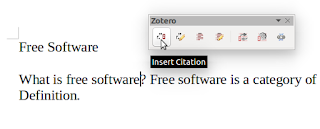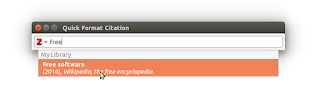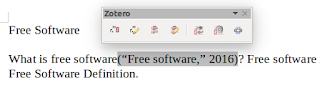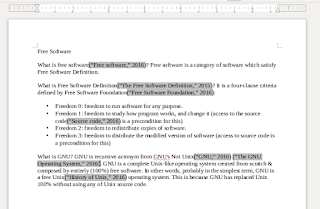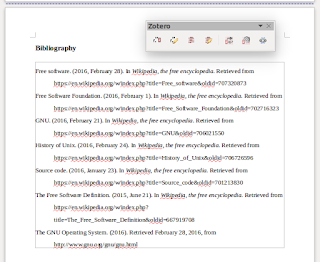Senior author, Open Source enthusiast.
Sunday, February 28, 2016
at
16:25
This is a basic guide about how to use Zotero for reference management. This including mainly how to insert citation from library that have already collected, and to create the bibliography, into LibreOffice document. We make it simple for you. So enjoy citing with Zotero.
Settings
Basic Reference Collecting
Reference collecting here means downloading content from the internet. Downloading means saving them to Zotero directory on your local computer. We give two examples here, Wikipedia and PDF.
1. Wikipedia
- Visit a Wikipedia page.
- Click Save to Zotero (Wikipedia) button on the Firefox toolbar.
- Wait until the saved Wikipedia page entry appears in the Zotero main interface.
2. PDF
There are many way to collect any pdf file from the internet. This one is the easiest:
- Go to any search engine and search for a pdf. For example, use keywords: gnu operating system filetype:pdf.
- Right-click on a result > Zotero > Save Link As Zotero Item.
- Wait until the saved pdf entry appears in the Zotero main interface.
Important: to make Zotero can index your saved PDF file,
perform this guide. By default search engine like DuckDuckGo doesn't allow you to get direct link to pdf search result. To make them direct link, in DuckDuckGo page go to menu > Advanced Settings > Privacy > turn off Redirect option. In Google, you can use
our direct link guide.
Citing in LibreOffice
To do this section, you must installed Zotero LibreOffice Integration.
- Make sure your Mozilla Firefox with Zotero is running. Or make sure your Zotero Stand Alone is running. This is a must.
- Open LibreOffice Writer. Open your document.
- Place the cursor in where you want to put citation.
- In the Zotero toolbar, click Inser Citation button.
- For the first usage, Zotero will ask you what standard of citation you want to use. In this example, we choose APA.
- Then Zotero dialog for citation searching will appear. You will type any keyword here, and Zotero will search through the library you have already collected. For example, because we have saved Wikipedia page "Free Software", we type in Zotero search dialog free software, press enter (or click it) on one of the results appear.
- The citation will typed automatically in the document. Automatic, from the Zotero system.
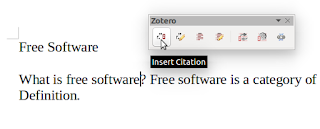 |
| 1. Place cursor & Insert Citation |
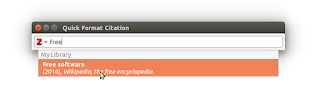 |
| 6. Search a citation |
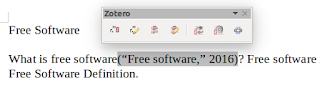 |
| 7. The Citation Result |
Creating Basic Bibliography
Suppose you have completed all citing works. Your document is full of citation now. How to make the bibliography based on citations already added?
- Make sure Zotero instance (Firefox or Stand Alone) is running.
- Open LibreOffice Writer. Open your document.
- In a free space (e.g. in a new page), place your cursor and click Insert Bibliography.
- The bibliography will added automatically based on all citations you've added. The bibliography area is distinguished with its thin boundary line frame.
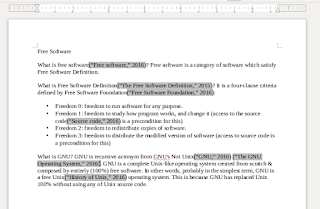 |
| The Document |
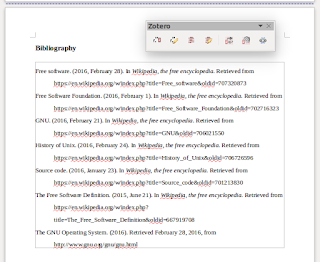 |
| The Bibliography |