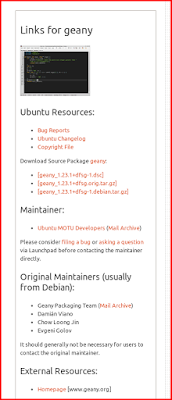Where to search an official Ubuntu package? Where to download it? Where to determine whether a package is exist in official Ubuntu repository or not? Ubuntu has sophisticated way to serve you by providing packages.ubuntu.com. This is a directory of all packages of all versions of Ubuntu. It is very useful for anyone (whether they are developer or user) to get useful stuffs about package. We will give some instructions about how to use packages.ubuntu.com (called PUC later) for beginner.
List of Advantages
- To know whether a package exist in official Ubuntu repository or not.
- To know package version in every Ubuntu release.
- To know dependencies list of a package.
- To download a package.
- To know exact package name.
- To search package.
- To search file within a package inside a whole repository from an Ubuntu release.
What PUC Is Not For
PUC is not for downloading all complete dependencies of a packages in an instant time. If you want something like that, use something like apt-web.tk instead.
Search Package
To make sense of PUC, we need to do a quick trial. Browse packages.ubuntu.com, scroll down, type a package name in the Search package directories section, select distribution any, and press Search button. This is the common way to search a package in PUC. The output from this action is a new page with list of packages and their respective releases of Ubuntu. For example, we search for inkscape and we get below result.
| Input | Output |
|---|---|
 |
 |
Search Package for An Ubuntu Version
Suppose we need to know what version Ubuntu 14.04 have for inkscape package. Then we do similar thing except we select distribution: trusty. As the result, we see Ubuntu 14.04 Trusty Tahr has inkscape version 0.48. It means if you install inkscape in 14.04, generally you will get version 0.48. See picture below.
| Input | Output |
|---|---|
 |
Search Dependencies of A Package
Suppose you don't know what are dependencies for a package. Use PUC this way: do some search, select one result from Ubuntu releases according to your installed Ubuntu version, see package related to section. This is a list of dependencies of a package. In this example, we choose geany package from trusty to search. See picture below. The red dots are the dependencies. It means, to install package geany in trusty, we need to install these red dots dependencies first.
Download Package
Suppose you need to download just one package. Search it properly (ensure the Ubuntu release selection is same with your Ubuntu release installed) then see Download section on Details of package page. There is a table contains links for two architecture (amd64 and i386). Select either link amd64 or i386 on the left column, not [list of files] links on the right column. See picture below.
After choosing an architecture, you will choose one from many mirrors available. Just choose one and you get the package. So the steps are: search > choose release > choose architecture > choose mirror.
Note: you probably wonder about the package size. Why is it so small? It is because it is just one single package. To install a complete application, commonly you need many packages. In this example, we download only geany package, without another required packages (dependencies).
Look At Package's Important Information
Suppose you need to know detailed information about a package. Do proper search again and see right column on page Details of package. In this example, we use geany again and we can see many useful links such as source code packages, maintainer, copyright, changelog, bug reports, and information about original maintainer (from Debian). We will see homepage link of this package too.