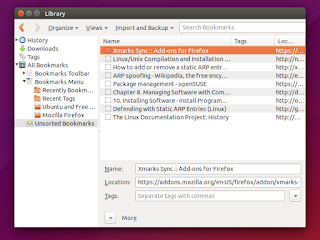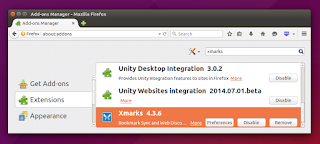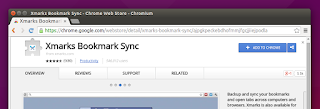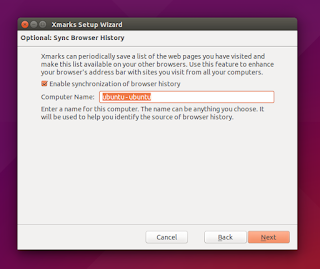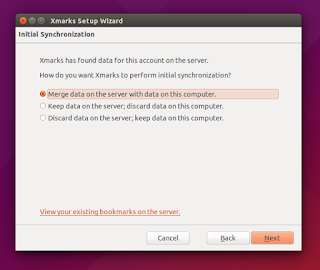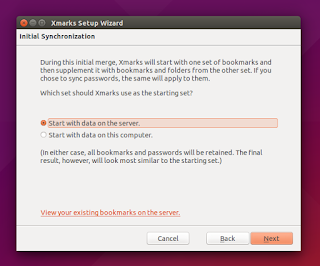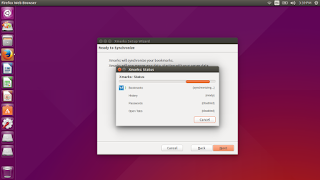Do you want to save your bookmarks and history like a Gmail account? So in any computer, in Firefox or Google Chrome, you will always have the same? Sync them at anytime you want? You can do it exactly with Xmarks add-on. Xmarks add-on saves all your bookmarks in Xmarks server and you just need to login to have them back in your browser. It is available for Firefox and Chrome. This article will show you how to install and use Xmarks on Firefox and Chrome.
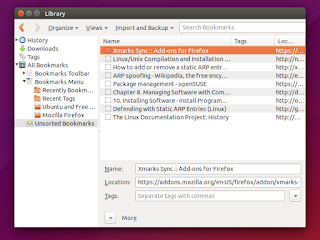 |
Different Browsers with Same Bookmarks
|
Install Xmarks
In Firefox, just open menu Tools > Add-ons > Get Add-ons > search
xmarks > install > restart Firefox.
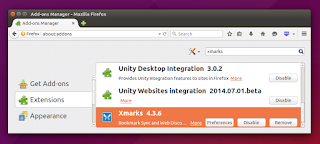 |
Firefox
| |
In Chrome (or Chromium), just search
xmarks chrome extension in Google > enter Chrome Web Store page > click Add To Chrome > you don't need to restart.
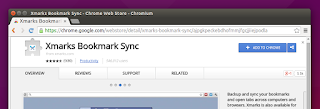 |
| Chrome or Chromium |
How To Use Xmarks
You can apply this guide to Firefox and Chrome. Firstly, when you finished Firefox restart, you will see Xmarks login window. Yes, you must have a Xmarks account first. If you already have one, login instead.
Then XMarks will show you Xmarks Setup Wizard.You will choose what Xmarks should sync. As an example, I need only my history and bookmarks to be synchronized. So, I remove all options it has except history and bookmarks entry. All default options are save to choose. You can choose what you want.
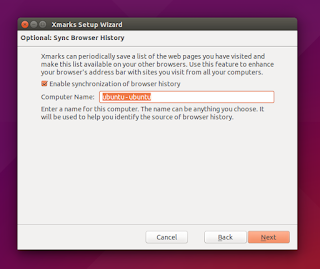 |
| Sync Browser History |
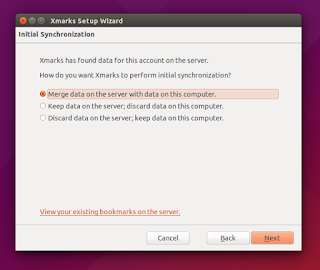 |
| Sends Current Browser Bookmarks to Server |
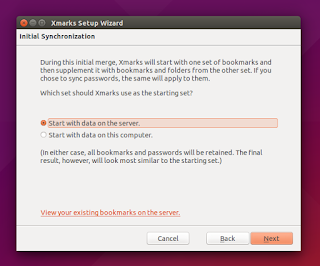 |
| Start From Server Data |
After configuring the wizard, a Xmarks window will appear to show you a progress of synchronizing.
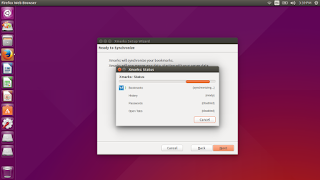 |
| Synchronizing |
Use Your Bookmarks
After synchronizing, you can type anything you remember in Firefox address bar and see Blue Star sign as your bookmark. In Chrome/Chromium, every starred entry in every result in address bar is your bookmark. I use this intensely so I don't need to remember again the long URL. You can also open bookmark window by
Ctrl+Shift+O.
 |
| Sync Firefox Bookmarks |
 |
| Sync Chrome Bookmarks |