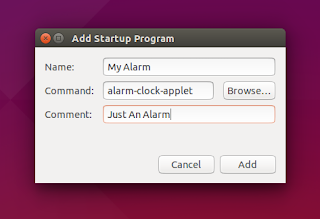Do you need to wake up at 04:00 AM in every morning? Do you need a simple alarm program so you can cook and leave the kitchen until a sound ringing? Do you want a simple Pomodoro alarm? Do you want it to run at Ubuntu startup? Do those all with Alarm Clock in Ubuntu. I will show the installation guide then how to use it by examples.
Install Alarm Clock
By GUI, you can search alarm clock applet in Ubuntu Software Center. Remember, what you need is alarm-clock-applet not alarm-clock. They are different.
By Terminal, you can use this command:
sudo apt-get install alarm-clock-applet
This Alarm Clock is already available in official Ubuntu repository. You do not need to search any PPA.
Set Morning Alarm Everyday
- In the Alarm Clock window, click Add button.
- In the Edit Alarm window, make sure Alarm Clock button selected.
- Give your new alarm a name. I name it Morning Awakening. Set the time. I set it at 04:00:00 which means 04:00 AM.
- In the Repeat: options, give check mark to all options. So, this alarm will wake you up every morning at 04:00 AM.
- In the Play sound option, click to select your audio file. I use an audio I got from internet. Press Close button.
- A new entry will appear with the name Morning Awakening in the main window. Check the check mark button to activate the alarm. Uncheck to disable.
Set Cooking Alarm
This type of alarm will warn you when you are cooking. Not only cooking, but anything you can left temporarily and of course you can forget it accidentally. It is very useful if you are a forgetful person. Personally, I use it for cooking and doing multitasking.
The steps are same with Morning Alarm except number 2. You should choose Timer button in Edit Alarm window.
Set Pomodoro Alarm
Pomodoro is a technique for enhancing concentration ability. It is also good for working while you do one thing and do it well in a short duration of time. Basically, to create a Pomodoro in Alarm Clock, you create exactly the same thing with Cooking Alarm. Just adjust the time duration. Personally, I use a 10 minutes Pomodoro for writing articles or graphic designing.
Remember to check to activate and uncheck to disable.
Stopping The Alarm
See picture below. Check mark means active alarm. No check mark means non-active alarm. To stop an alarm, just uncheck the mark.
You can disable all alarms at once by Alarm Clock system tray. Just right click the icon > Stop All Alarm.
Set Alarm Clock as Ubuntu Startup
- Open Ubuntu menu > type startup > open Startup Applications.
- Make sure there is an entry for Alarm Clock. If yes, close the window.
- If there is no entry, add new entry for Alarm Clock. Click Add button > type alarm-clock-applet in the Command text box. You can name it anything then.








.png)