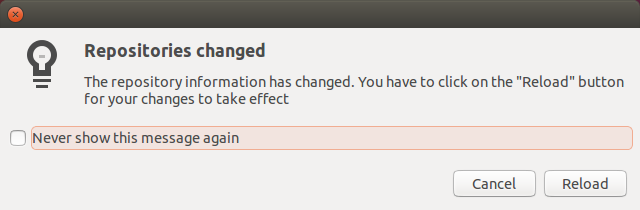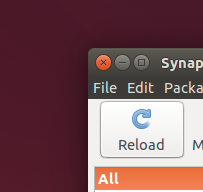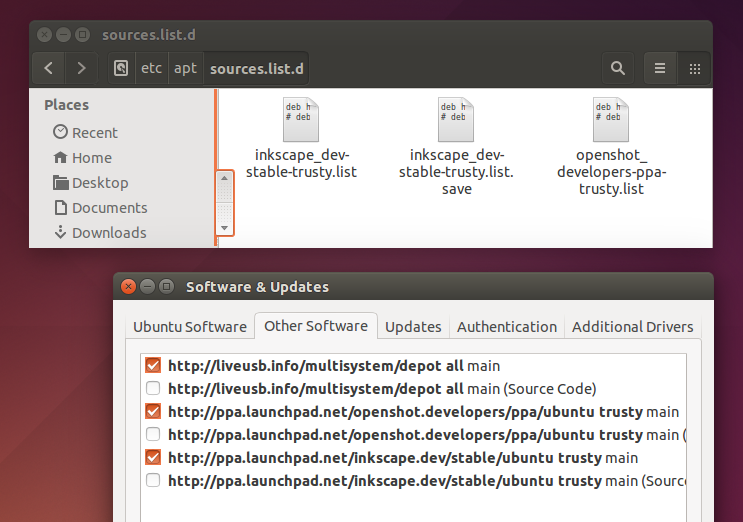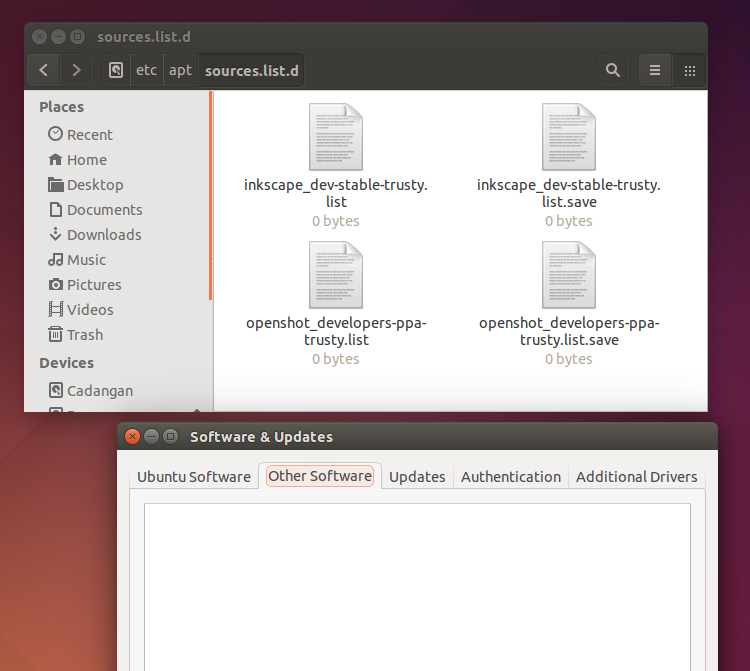Installing and removing a PPA in Ubuntu is easy with GUI. If you usually install and remove a PPA via Terminal, then actually you can do it easier with Synaptic Package Manager. That is why we recommend Synaptic to you before. This article will show you how to do PPA installation in Ubuntu with Synaptic including the explanations.
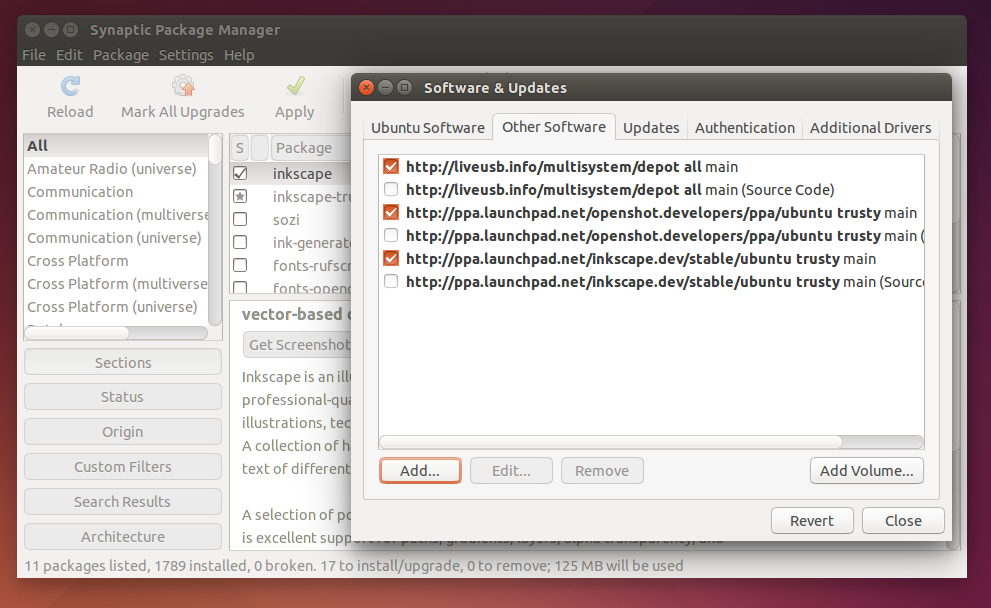 |
Synaptic Managing PPA
|
Get A PPA Address
The main point of any software installation is getting installation source. You should know PPA address to install a software from PPA. Now I give you example a PPA tutorial for Shutter.
sudo add-apt-repository ppa:shutter/ppa
sudo apt-get update
sudo apt-get install shutter
Where is the address? The address is the tail of first command ppa:shutter/ppa. This is the PPA address. And it is same for all softwares for Ubuntu in the PPA. It is already standardized.
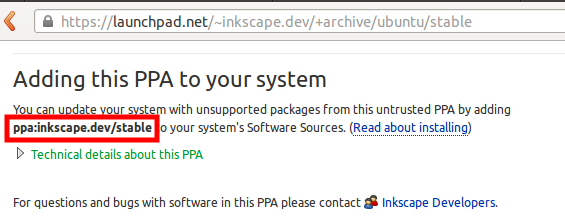.png) |
| You can find a PPA address in everywhere |
You can get the example for
SimpleScreenRecorder (
ppa:inkscape.dev/stable),
OpenShot (
ppa:openshot.developers/ppa), GIMP (ppa:otto-kesselgulasch/gimp),
Inkscape (
ppa:inkscape.dev/stable), and so on. Look at the similarity of those addresses. They always started with
ppa: prefix and has "subdirectory" after / (slash). You can find them in every tutorial in the internet or by just visit their Launchpad PPA pages. Now you know how to get PPA address.
Enter The PPA Address
- Open Synaptic.
- Open menu Settings > Repositories > open tab Other Software.
- At that tab, click Add button.
- Now paste your PPA address into the text box. Then click Add Source.
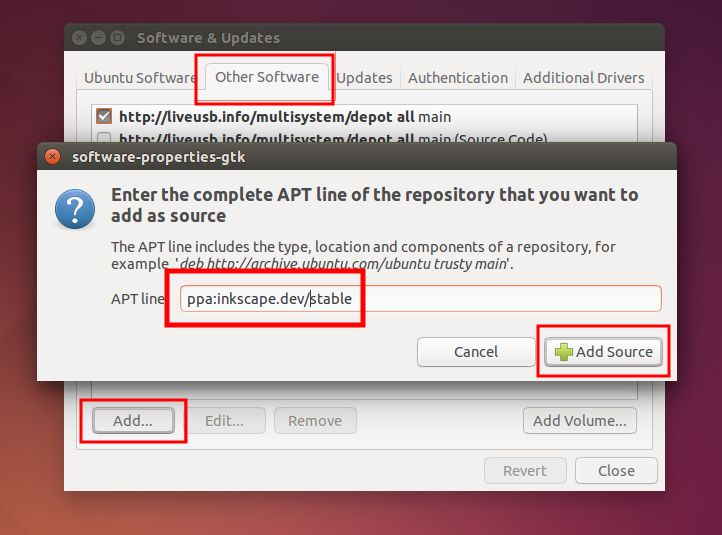.png) |
| Add caption |
- A dialog asking you to Reload will appear. Just click reload. This will reset your repositories list so Ubuntu will know there is a new repository you add from PPA.
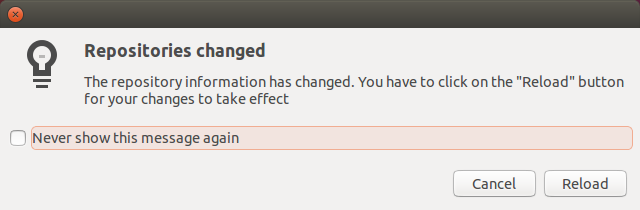 |
| Add caption |
- Synaptic will do reloading. It will download all repositories indexes including your new PPA. Wait until finish.
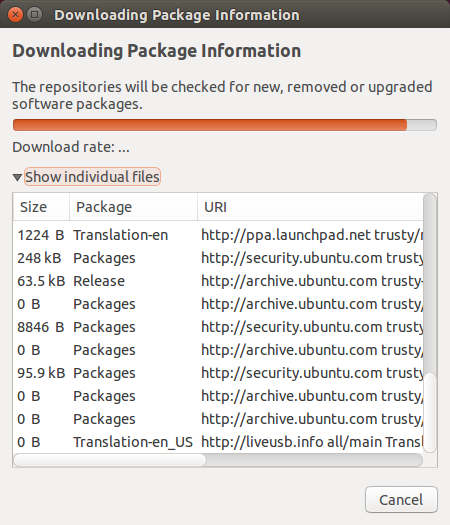 |
| Downloading Repository Servers Indexes |
- Now search the name of software from your PPA. I give you example inkscape because I used Inkscape PPA.
- Install the software if you want.
Explanation: actually, what you do in Synaptic like those above is exactly same with doing
sudo add-apt-repository ppa:address && sudo apt-get update && sudo apt-get install ppa-program commands in Terminal. If you are not familiar with Terminal, then Synaptic is far better for you.
WARNING: after adding, enabling, disabling, or removing a PPA, you must
Reload or
sudo apt-get update or your system may be broken. It is because Reloading will point your Ubuntu into the current repository it is using, whether it is official or PPA.
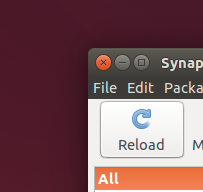 |
| Remember This Button |
Disable A PPA Address
Maybe you want to just enable the PPA so Ubuntu will point to official repository instead and so the PPA address does not removed. To do it, follow these steps.
- Open Synaptic.
- Open menu Settings > Repositories > open tab Other Software.
- Uncheck the PPA you want to disable.
- Reload. Remember, reloading is mandatory.
Explanation: disabling a PPA address is actually just adding # sign in the sources.list for the PPA. The sources list for any PPA saved in /etc/apt/sources.list.d/ directory. And disabling a PPA means to type # sign in every line in the .list file there. In Linux scripting, # sign means comment (unused). See picture below.
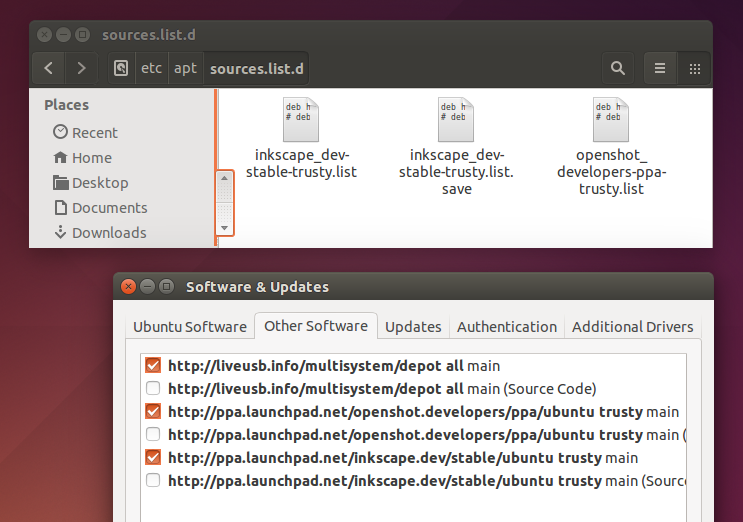 |
| Files in /etc/apt/sources.list.d/ are always corresponding with your PPA repos |
Remove A PPA Address
A PPA is actually a single repository. More PPA you install, it means more repositories you give for your Ubuntu. So,
sudo apt-get update will need more times and more internet bandwidth. How if you want to remove a PPA? Follow these instructions.
- Open Synaptic.
- Open menu Settings > Repositories > open tab Other Software.
- Select the PPA you want to remove.
- Click Remove button.
- Reload. Remember, reloading is mandatory.
Explanation: actually when you press Remove button, you delete all text inside corresponding file in /etc/apt/sources.list.d/ directory. The file is there, not removed. But its contents are removed. If you remove all PPA, then all files will be emptied. See picture below.
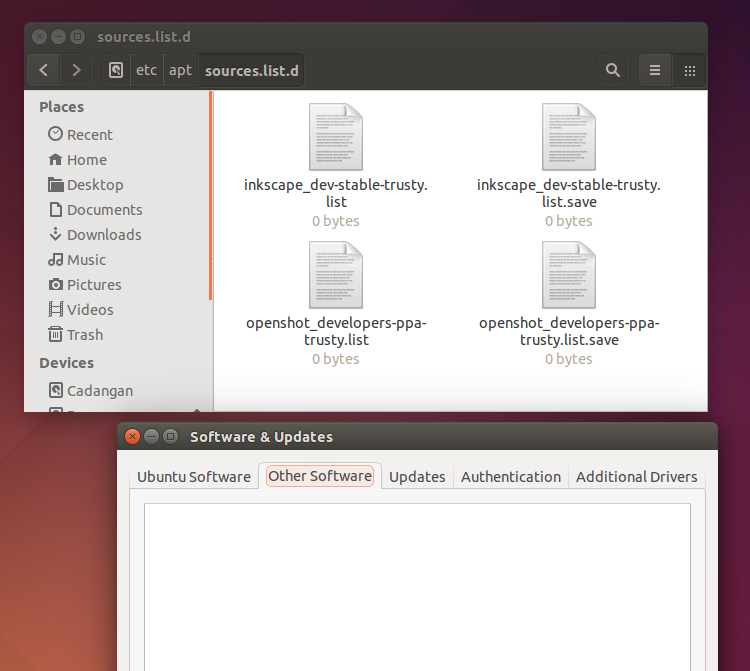 |
| I removed all PPA repos, so all files in /etc/apt/sources.list.d/ are empty |
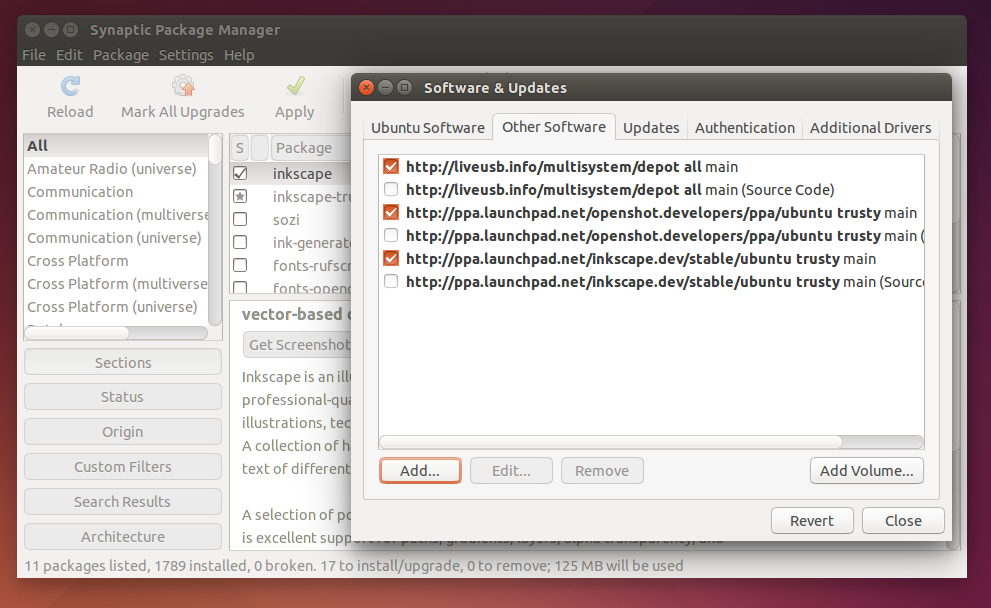
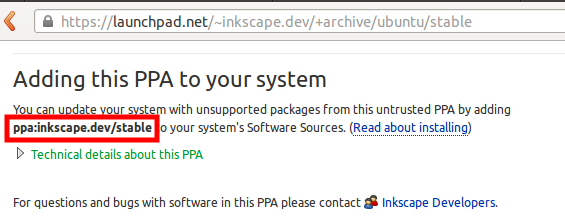.png)
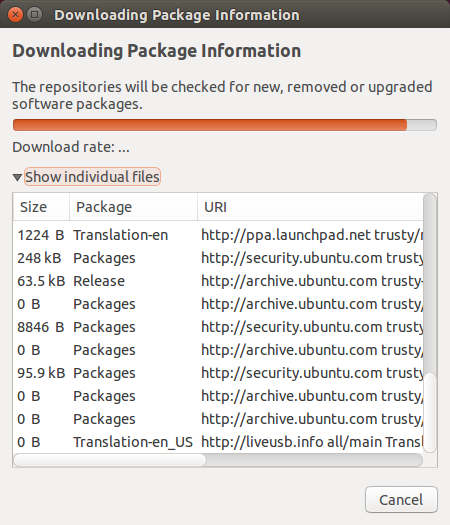
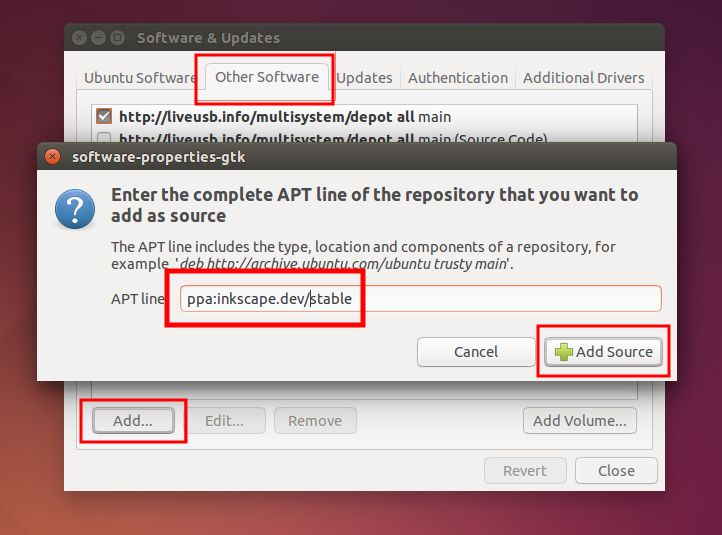.png)