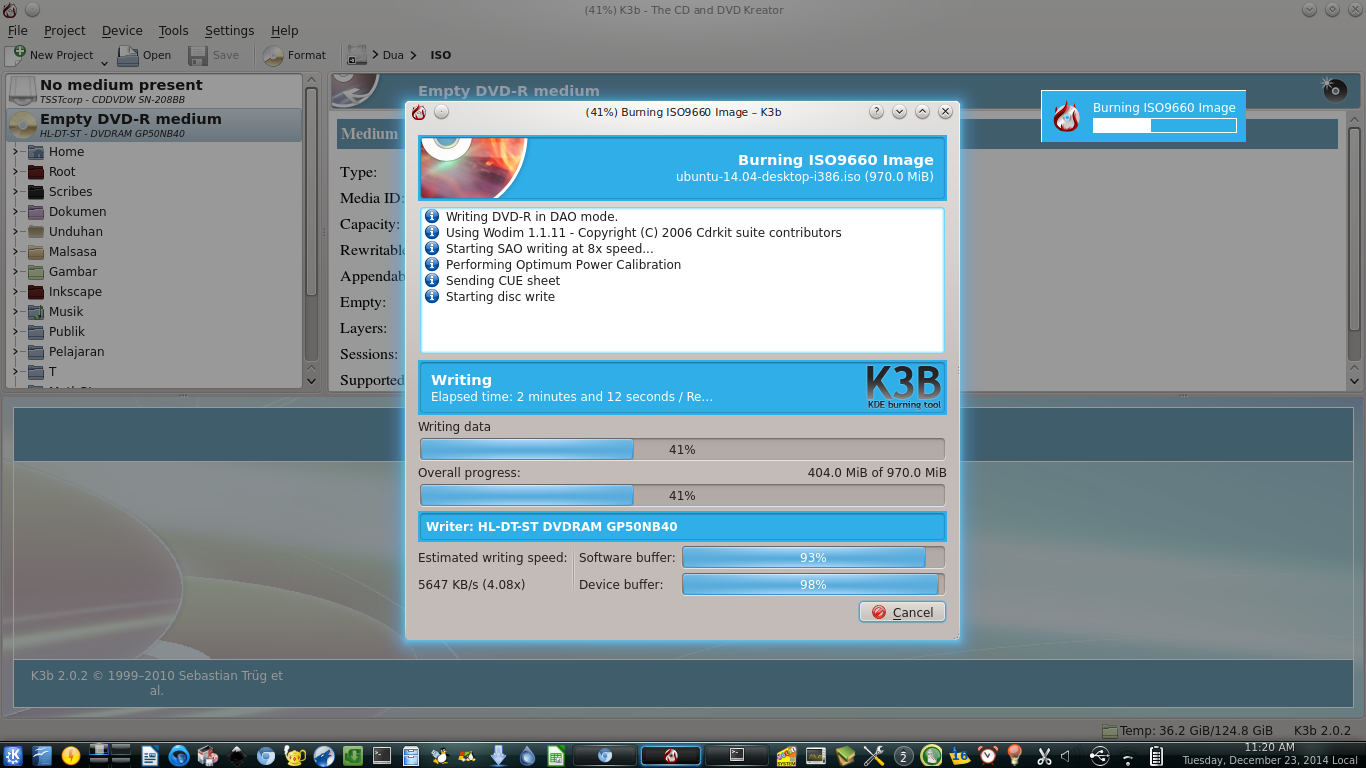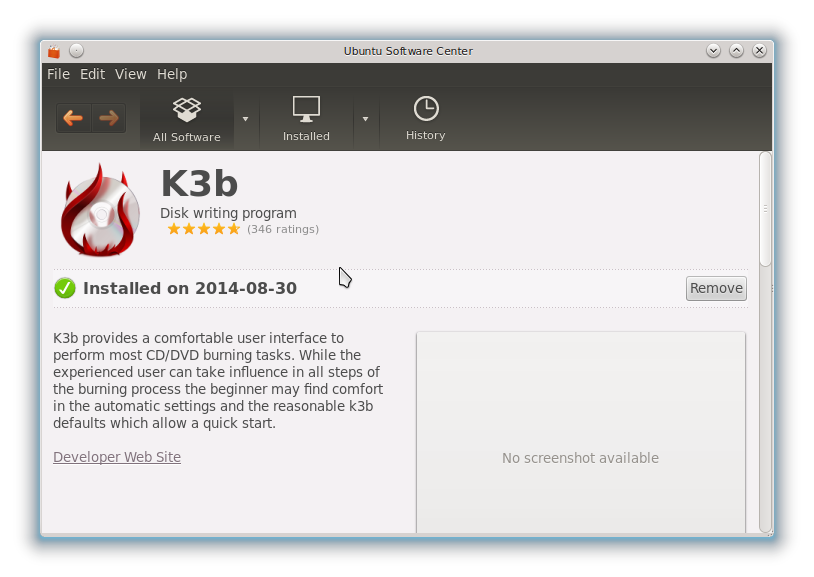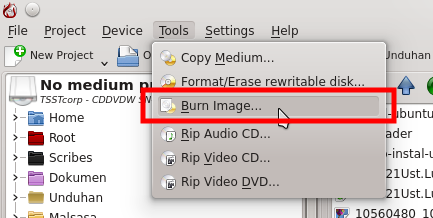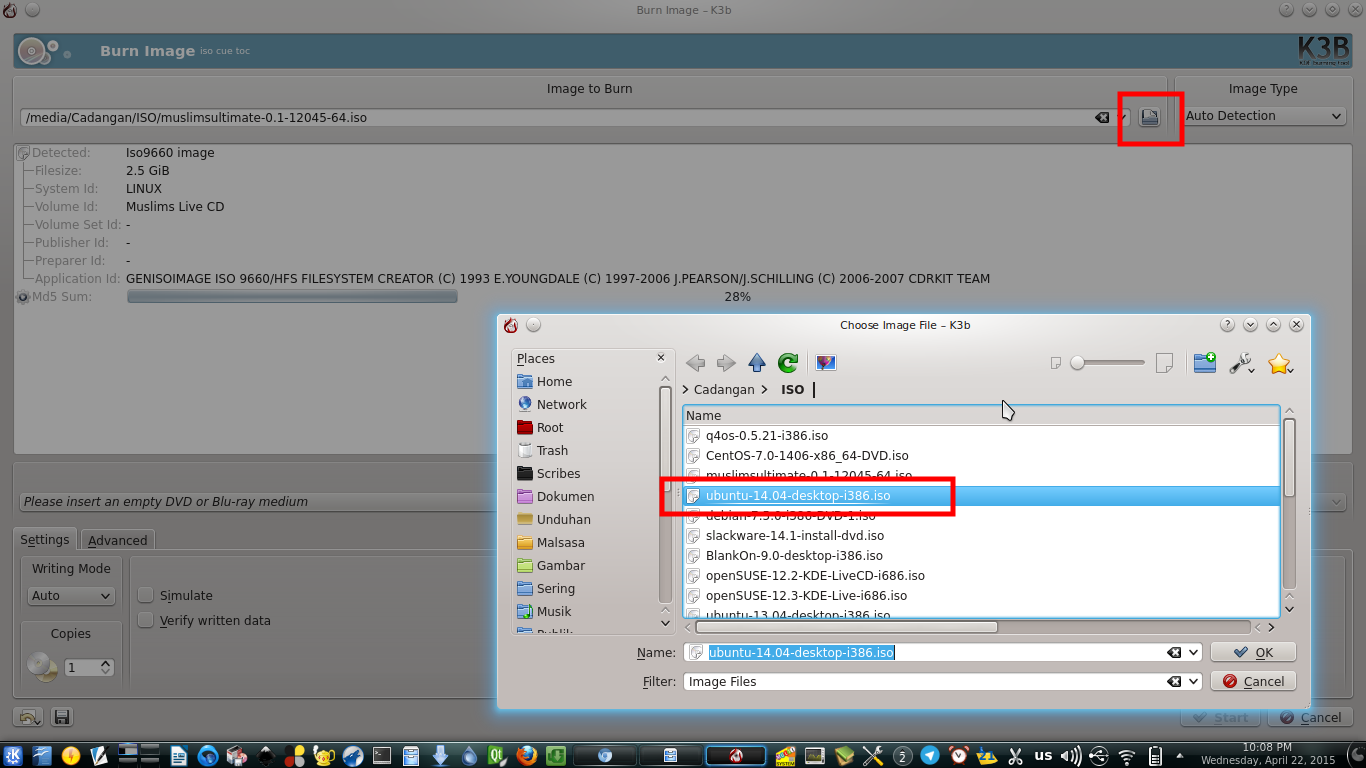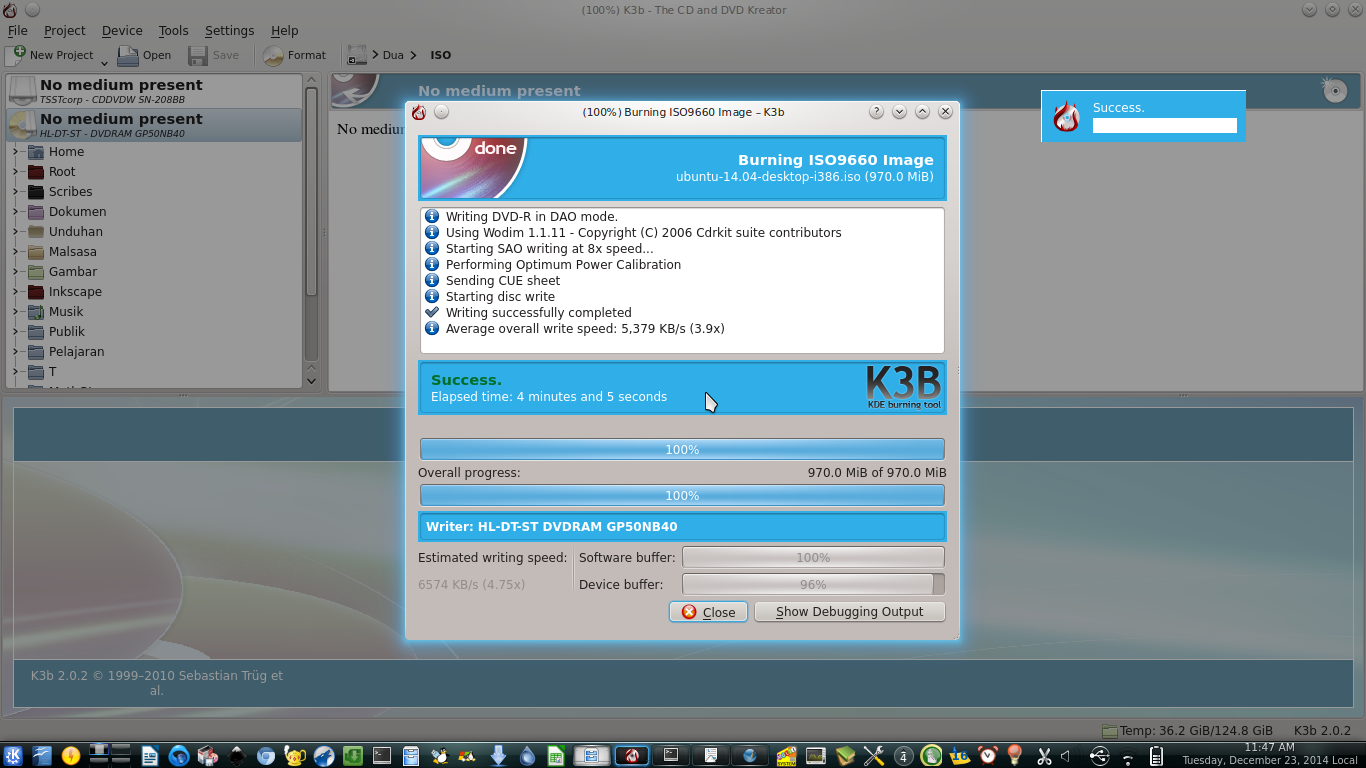Senior author, Open Source enthusiast.
Wednesday, April 22, 2015
at
22:31
Ubuntu has a default CD burning program called Brasero. But for my DVD productions, I changed Brasero for K3B. I found that K3B is faster and more reliable. K3B is same with Brasero, a CD burning program. Now I want to show you how to install K3B and how to burn an ISO image to DVD with K3B. I use external DVD writer to do it.
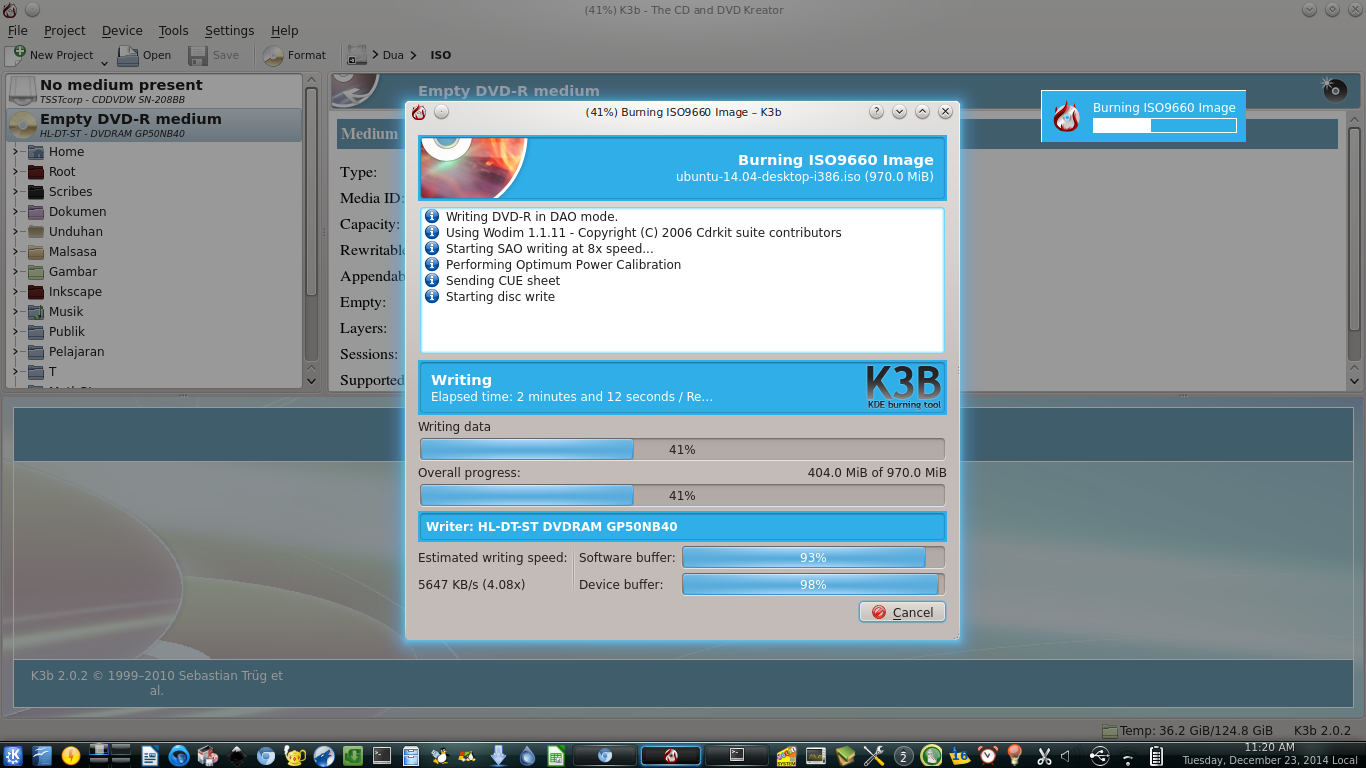 |
K3B In Action
|
How To Install K3B
By GUI, you can search
k3b in Ubuntu Software Center.
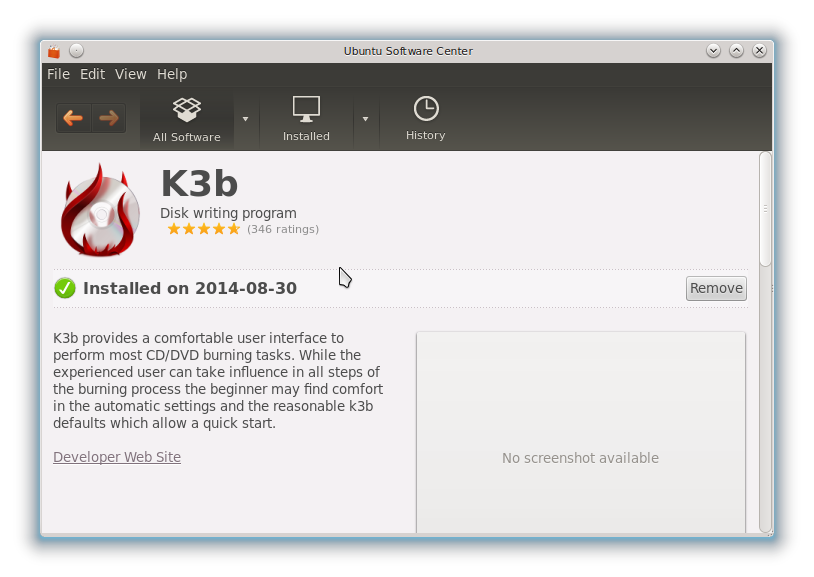 |
| Install K3B via Ubuntu Software Center |
By Terminal, you can use this command.
sudo apt-get install k3b
How To Burn ISO
- Open K3B.
- Open menu > Tools > Burn Image.
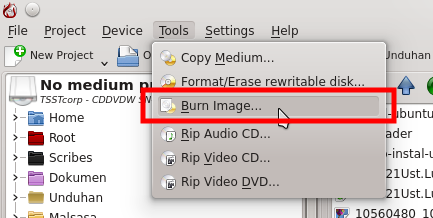 |
| Burn as Image, not as Data |
- In the new Window, select your iso by clicking the folder icon.
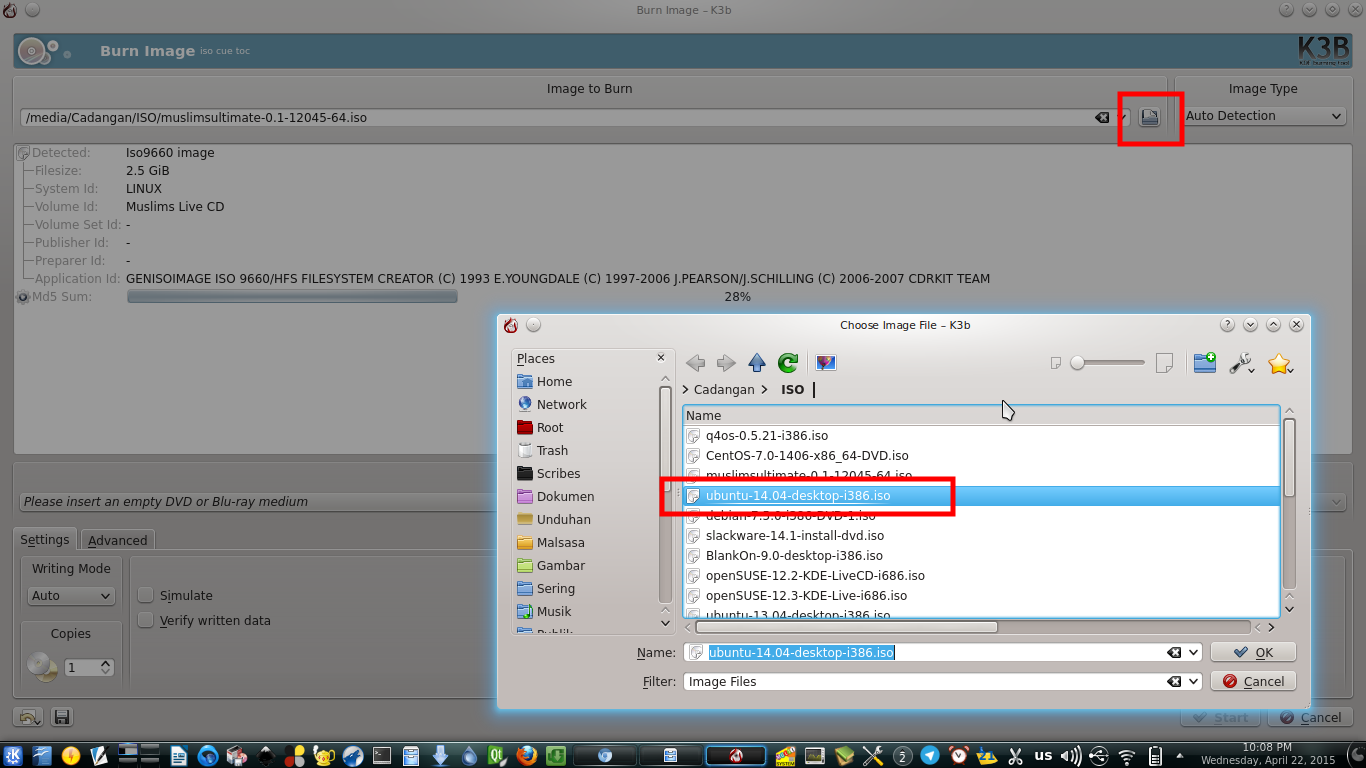 |
| Select Your ISO |
- Select the burn speed. It is better to select lower speed to decrease the burning failure risk.
- If all options are OK, click Start button. The burning progress will appear in new window.
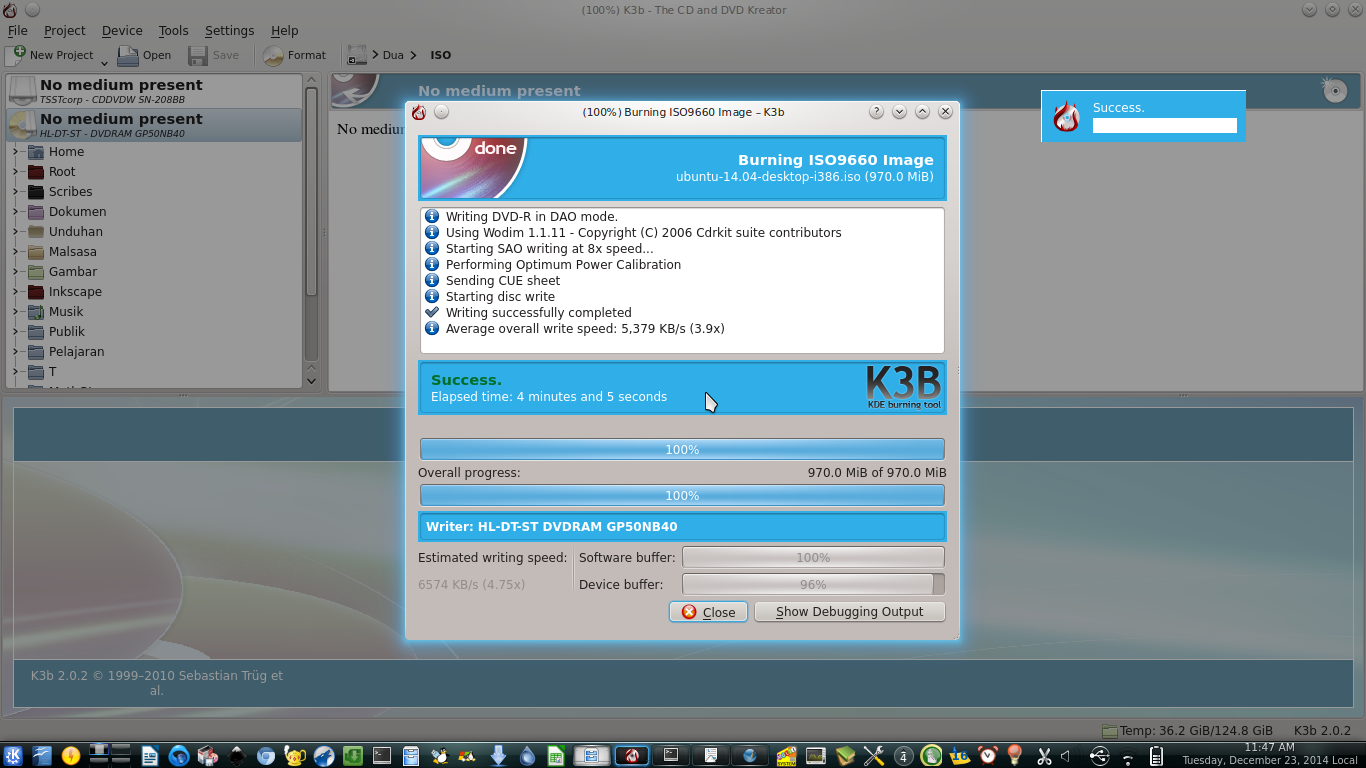 |
| Burning Success |
- When burning is finished, the window will show Success message. Then check your finished DVD now.