On Kubuntu system, we can write Japanese easily using Fcitx-Mozc tool! This awesome tool eases you with word-suggestions popup on-the-fly, with ability to switch between Kanji-Hiragana-Katakana-ASCII as simple as one click. It's very well integrated to the whole screens inside KDE Plasma desktop, enables you to write Japanese in Firefox browser, LibreOffice, Kate text editor, and even Konsole terminal.
Subscribe to UbuntuBuzz Telegram Channel to get article updates directly.
1. Install Fcitx System
On Kubuntu 16.04LTS, fcitx and kde-config-fcitx are already installed so you only need to install fcitx-mozc:
sudo apt-get install fcitx-mozcOn another distros, you probably need to install them all:
sudo apt-get install fcitx fcitx-mozc kde-config-fcitxNote that this installation takes around 30-50MB of data.
2. Enable Fcitx
Now, make your Kubuntu uses Fcitx as its input method:
$ im-config -n fcitxThen run fcitx:
- Press Alt+F2
- KRunner box appears above
- Type fcitx then press Enter
3. Relogin
Now logout and login again. Yes, you must do this.
4. Add Japanese Mozc
- Go to KDE System Settings > Regional > Input Method settings
- If it's greyed means the Fcitx is still inactive, so activate it (read above)
- Uncheck the option "Only show current languages"
- Find Japanese Mozc on left column
- Move the Japanese Mozc to right column
- Press Apply
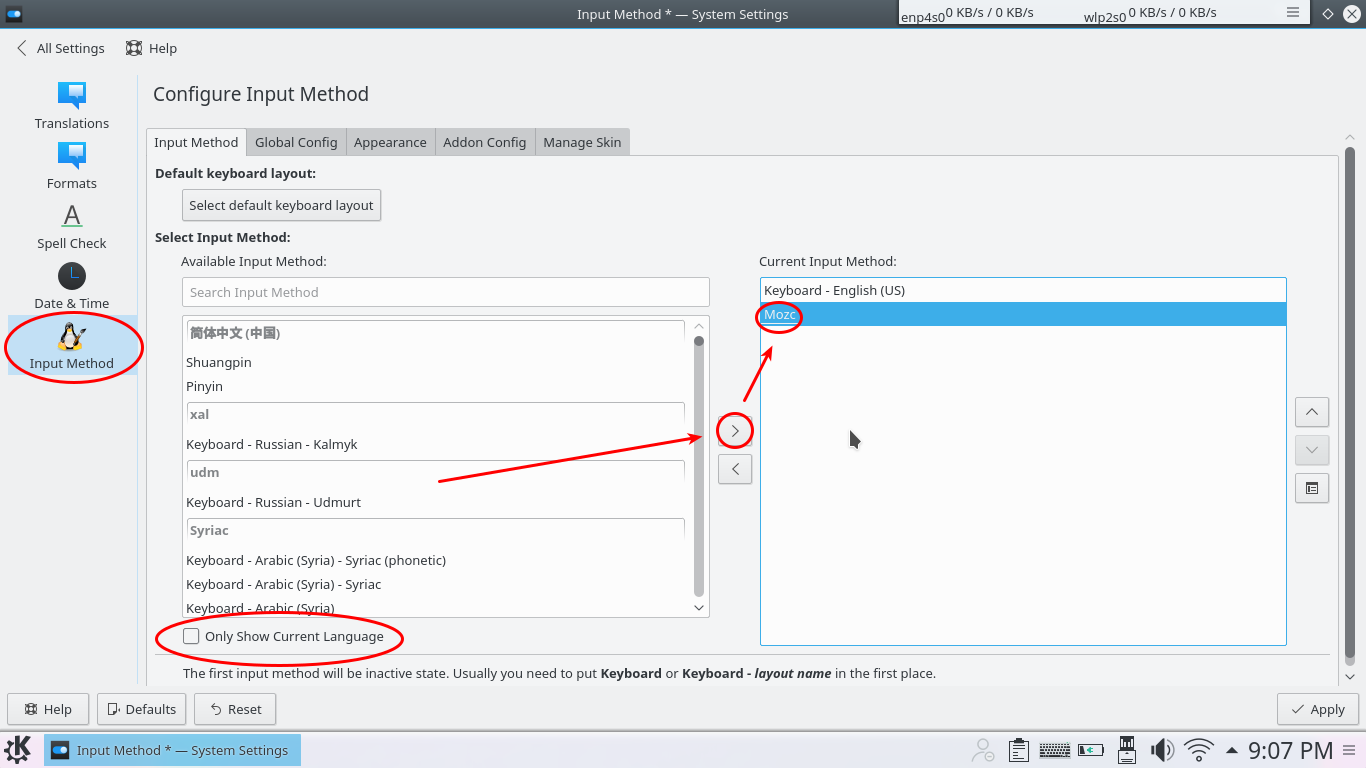
5. Write Japanese
You should see on bottom panel a keyboard icon. That's Fcitx indicator. To write Japanese:
1) Enable Mozc: right-click indicator logo > input method > mozc (the keyboard logo changed to orange circle logo)
2) Enable Hiragana: right-click Mozc logo > composition mode > Hiragana
2) Type anything on any text editor (LibreOffice Writer, Kate, web browsers, even Konsole)
3) You should see the Fcitx popup on-the-fly suggests some hiragana letters following your romaji (ASCII) typing
4) Press Enter to accept the suggestion; press arrow up/down to choose the suggestion
Some Tips
- Use TLWG Sans font on Konsole and Kate to display all letters not truncated on its baseline.
- Left-click on indicator logo to change it to Japanese, left-click again to change it back to English (US).
- Type in all lower-case letters, otherwise Fcitx won't show suggestions. Typing arigatou will work, but Arigatou won't.
References
- https://bokunokeiken.wordpress.com/2015/05/10/how-to-write-japanese-characters-in-kubuntu-15-04-using-fcitx
- https://moritzmolch.com/744
- Thanks for my brother Amri for helping me using Hiragana input!






