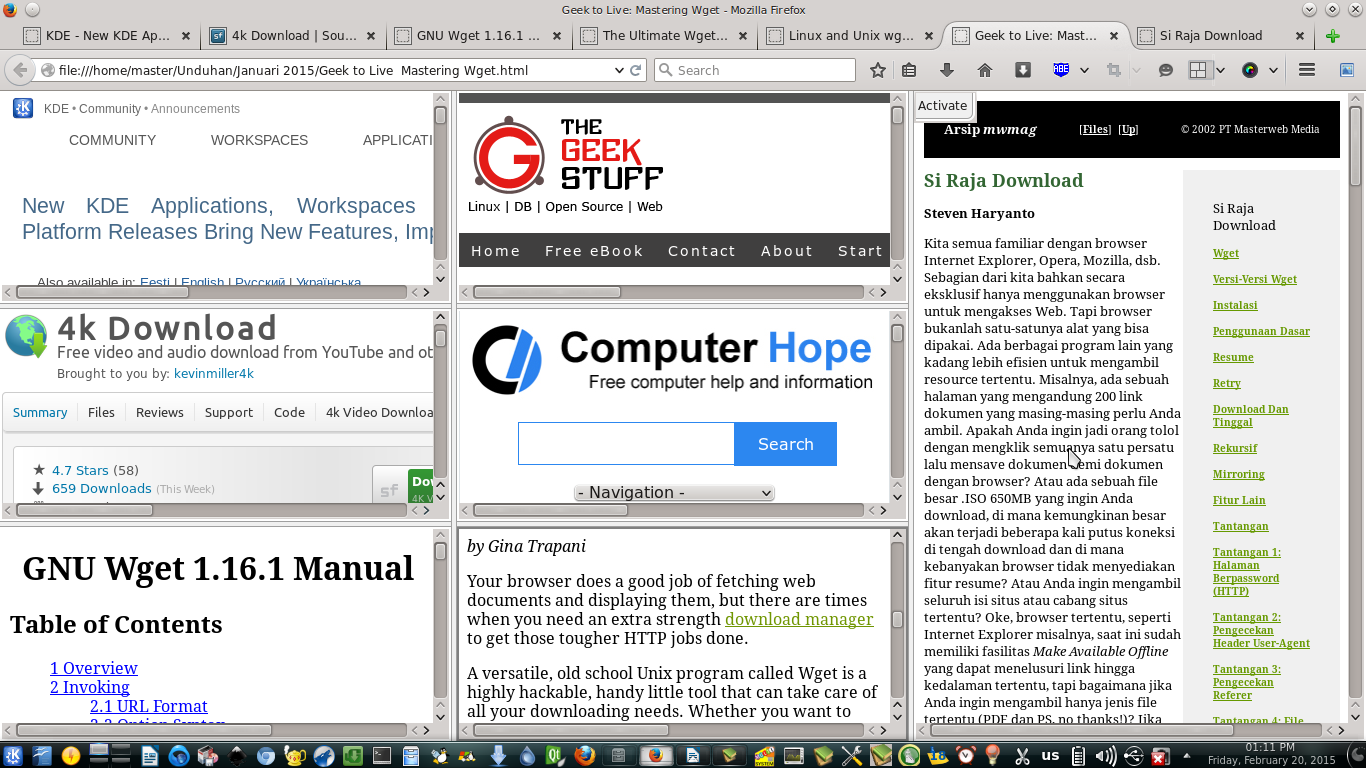Do you like the Split View feature in popular file manager such as Dolphin, Thunar, midnight commander, and (the old version of) Nautilus? This feature is so helpful to compare 2 different folders at once. How if you want this feature in your browser? Just install TileView add-on in Firefox and you get it.

How To Install
2. Click Add to Firefox button.
3. Wait until the add-on installed successfully.
4. Restart your Firefox.
5. You get a new tile icon in your toolbar. That is TileView.
Split Screen Vertically
- Click that TileView icon. Automatically, your Firefox screen will be split up into 2 pieces. Left and right.
- Or, click the down arrow after the icon > New Layout > 2 Tiles - Vertical.
Split Screen Horizontally
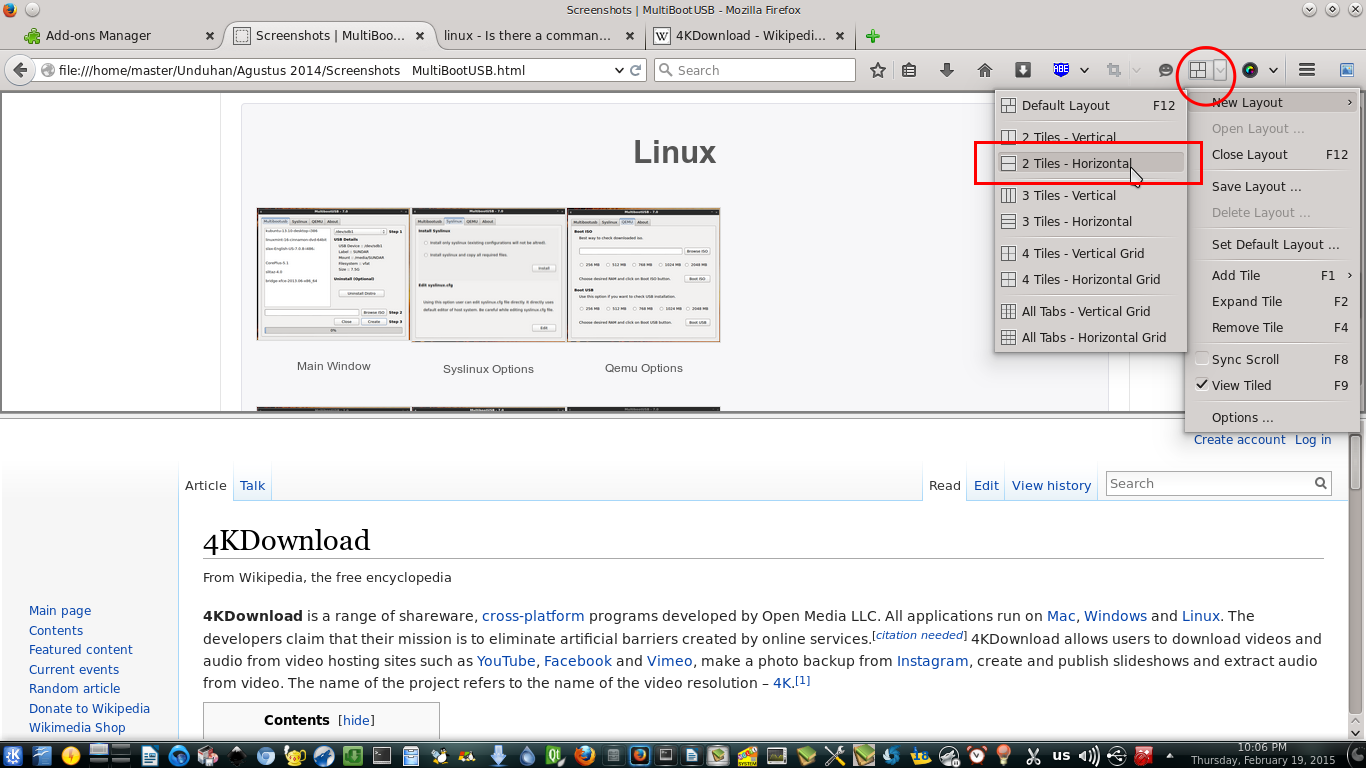
More Split for One Tile
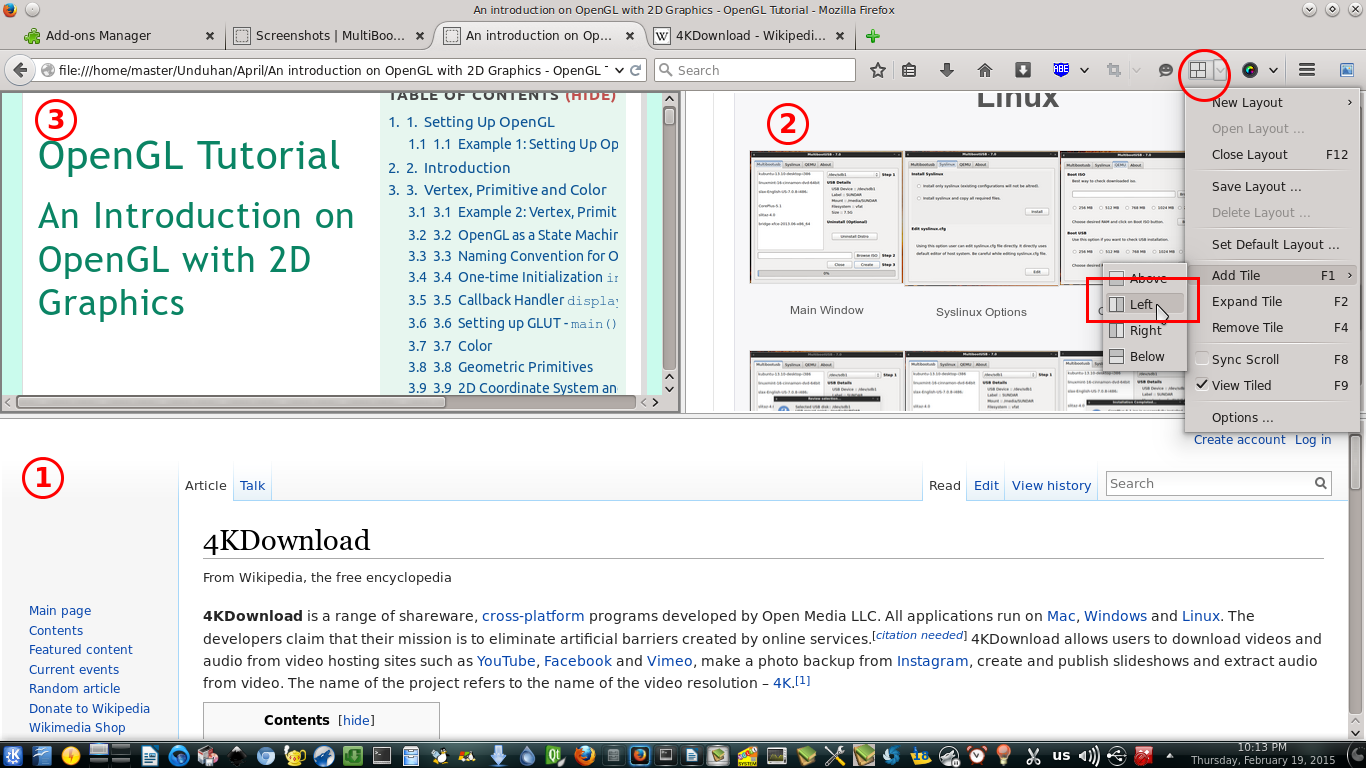
Save Layout
How To Use It
If you are not familiarized with TileView, you may be confused. TileView depends on your tabs. So, every piece of screen can show every tab depends on what tab activated at that time. Every piece of screen also can be deactivated by deselecting it. So, you may familiarized yourself to use it properly. Below a few exercises to use TileView.
- Assume there are 4 tabs with 2 vertical tiles.
- Activate left tile. To do it, click any area in left tile.
- Now, open tab number 1.
- Then, open tab number 2, 3, and 4.
- Notice how are the appearances of that 2 tiles when left tile is activated and tabs changed one by one.
- Repeat point 2 – 5 for right tile.
- If you want to back to basic, just use menu Close Layout (F12) and all tiles will be removed.
Use your creativity to create tiles configuration like this: